OK, in the list of shortcuts that @mwra provided, as far as I can see, there is none for ‘Add key attributes’, which is what you do by clicking on the ‘+’ button. What I was aiming to get is a faster way to add specific key attributes for the particular note I’m working on at a given time.
I have various user attributes I have created that allow me to introduce metadata in my notes in a very similar way to what I see you do (Eg your link to ‘How to use the Attribute Browser’ ). So, I wanted to create macros that introduced the desired values for specific key attributes without having to use the mouse. Many times I really don’t know what particular key attributes I’m going to use in a note. The need for one or the other emerges as the note acquires its content and I analyze it.
As I’m writing or after I paste content from some source, I decide this note is related to a particular subject matter or it belongs to a particular class of notes in a classification that I have created, or whatever. My metadata for notes can be quite rich and so it is rather cumbersome to have to use the mouse, find the particular type of key attribute I need, introduce the value and then go back to writing on the note at the point where I left it.
The beauty of KM is that all this can be automatized and associated to a single keyboard shortcut. Alas, some things are a lot harder to record or program than others and clicking on this ‘+’ button is proving to be a bit of a challenge for KM.
JM
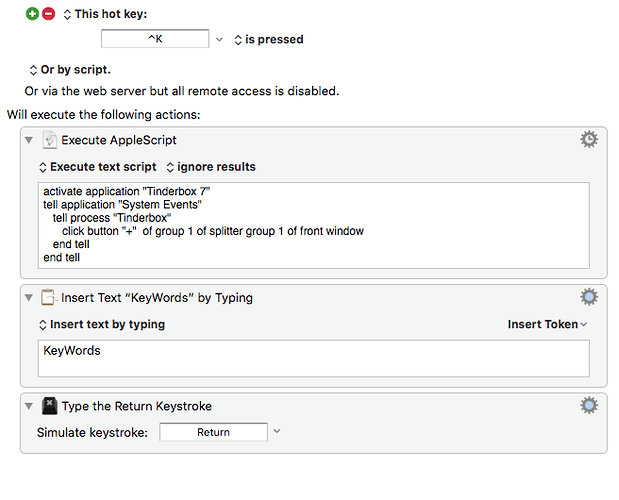
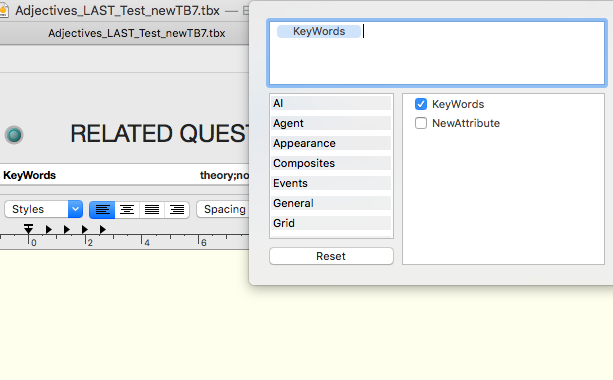
 I’m afraid.)
I’m afraid.)
 )
)