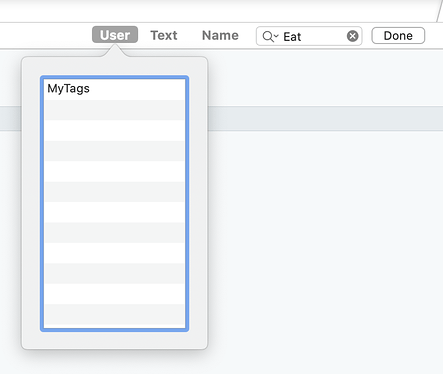Hi there,
I’m finally starting with Tinderbox.
I have a basic question: I would like to integrate tags in the ‘find’ section.
How is that possible?
Thanks
What do you mean by the ‘find section’?
If you mean the view pane’s find bar, then this is not currently possible.
The best option is to use an agent instead. If you use the ‘agent’ designator and set the search terms via the agent’s $Tags value which you can easily edit if set as a Key Attributes table entry. Use query:
$Tags.contains($Tags(agent))
See list-based .contains() to explain the detail. See here for why you use this instead of a == test.
A limitation of that is I don’t believe it works for multiple source (i.e. agent) $Tags values. so, another approach might be to use some action code to copy all your $Tags values into a Set-type User attribute, e.g. MyTags. Why? As a user attribute this can be set from the User attribute selector in the view pane Find bar, although I’m unclear if it too can only match a single source/query box value in the target multi-value attribute.
Yes, as @mwra said, you can use the Find tool to locate tags … if you do some preliminary work. That tool will search the content of user attributes, so:
- Create a user attribute, let’s call it $MyTags, and make it a “Set” type attribute.
- Either use that attribute for your tagging, or
- Have a Stamp or a Rule or an Agent with the action
$MyTags=$Tags
That’s the set up, then once done you click “User” in the Find tool and select the attribute to search, like this:
Editorialize: It would make sense if that tool could search system attributes too. That suggestion would imply that you email Eastgate to tell them why you would want Find to search system attributes.
Thanks for your answers.
It’s a shame that the tags reference attribute aren’t searchable in the find bar.
I see 2 easy solutions:
- set the tags directly in the text pane
- create an attribute “MyTags” in the document attribute and then select the user tab in the find bar.
It would be great if the find bar could find every word.
Another solution is a rule that copies $Tags to $MyTags.
It would be great if the find bar could find every word.
Tinderbox has, as I recall, 457 system attributes. A lightweight, ephemeral search that encompasses text, title, subtitle, and 454 other attributes is not lightweight. Worse, suppose that the search found your target string — say “454”: how does is explain that this note matches because it mentions the number in text, that note has the telephone number (555) 454-1111, and that other note is located at $Xpos 3.714542?
The Find bar is one of Tinderbox’s least important features. Everything you might want to do in the Find Bar can be done as well, or better, by an agent.