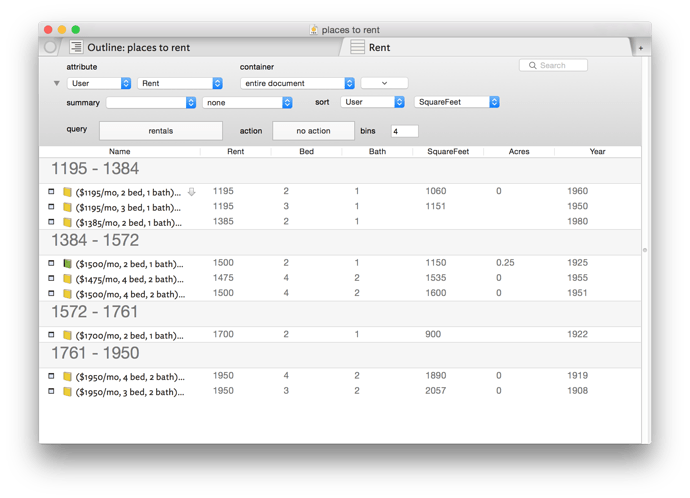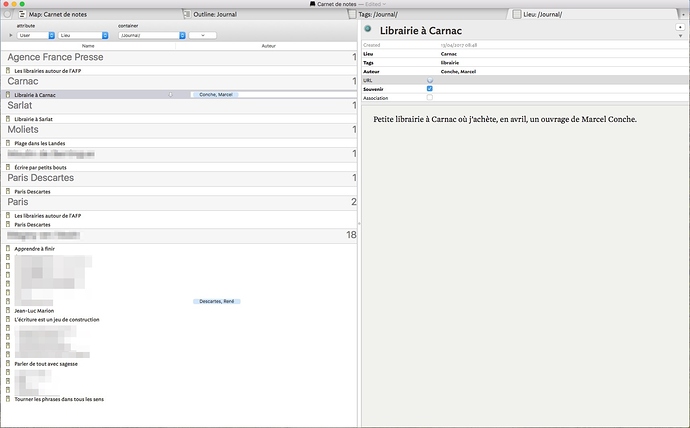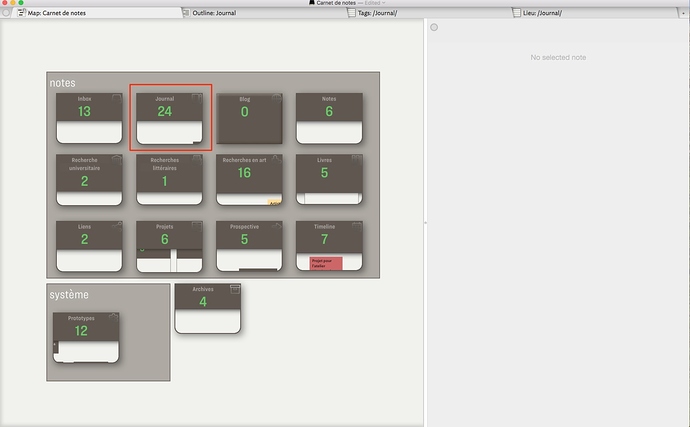The last relates to here and here up-thread. In the same vein, if you use the built-in ‘Code’ prototype, or roll your own, for styling ‘code notes’ a previous convention has been to make a user String-type attribute $CodeComment and add it as a KA to the prototype. This puts the explanatory text above the $Text space.
You can do so with some additional work:
-
In the prototype for the notes that you want to group, create a user attribute that holds the text by which you want to group – e.g., $Initial.
-
In the agent which contains the notes, create an action that populates the attribute – e.g., $Initial=$Name.substr(0,1). (It may also be possible to use a rule in the prototype – I didn’t test that.)
-
In the attribute browser, specify this new attribute ($Initial) at the top instead of the column attribute ($Name).
More elaborate groupings (“A–D”, “E–H”, etc.) are possible with more sophisticated actions.
Very clever.
This does work in $Rule as you suspect, and you can adjust $Rule with a Stamp or Quickstamp on the fly, if you wish.
This is a smart idea and works great. Thanks so much!
Wow… all this time I never knew about adding columns. That makes AB insanely friggin useful.
I’m looking for a new place to rent right now, and TB is helping me sort through this stuff. There aren’t a whole lot of places that match my constraints, so it may be a project where I need to collect and evaluate information for a while…
Could you explain a little more about what you are doing here. I am not completely following this and have been trying to figure out how to keep my ideas and annotations that related to other notes or references. I think this is what you are here and would be interested in hearing more about how you are using the $Lieu.
Thanks
To answer you: a capture that show the way I use $Lieu: when I create a note in my journal, I indicate the place where that note is written down. Most of the times, I write my journal at home. But, when I spend holidays far from home, I like to remember the place I was when I had such-and-such idea, association or souvenir and the Attribute Browser helps me remember this.
My journal is in the main file I use to take on the fly every note of all kind I have. It’s my digital notebook.
That helps me better understand. Thank you
Within Attribute-Browser-View I’ve been lately experiencing problems with the container-parameter that’s supposed to set the search-scope.
Choosing “entire document” works. But narrowing down often returns either nothing at all (although there are notes within the container I narrowed the search down to) or again all notes (of the entire document).
This happens especially in TBX containing 100+ notes.
Ideas?
Cheers!
This has not been previously reported, and I suspect it’s incorrect.
I just tried this, for example, in the Tinderbox Notes document we use backstage, which has 2,853 notes (and 3,785 aliases) this morning, and changing the container has the expected effect.
I am unable to get the Action feature in the Attribute Browser to work. I have set as an action something which works just fine as a stamp. However, when I set the action in the AB, nothing happens. I can select a note in the AB and use the stamp and it works as expected.
Is there a button I have to push to set it going or something else required?
I had never noticed this before, but on checking I find the same result.
Here’s a screenshot to demonstrate what I tried:
- Attrib Browser view, with entries grouped by a set attribute $CityName
- Very simple query – $Theme, to find entries that had a value for the Theme attribute
- Very simple action-- $Badge=“check mark” , which I designed to make a harmless and instantly visible change
For me also this has no effect. Have switched back and forth among tabs; created a new tab; opened and closed the file; and done other things to trigger a refresh. Also, this action when put in a stamp or agent works as intended.
FWIW as confirming data point. (Practical work-around: have the same query in an outline view, or via an agent, or in a stamp, and you can get the result you want.)
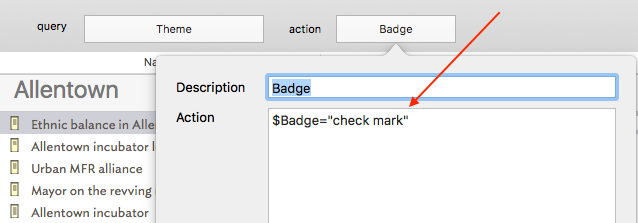
Actually it is worth a lot to me since as a new person to Tinderbox I had thought it most likely I was not doing something obvious. Like you I tried various things to trigger a refresh. I’m on 7.03.
We’ll investigate. For now, issue #2082
Mark A or Jim: how do you actually set up the various columns in AB?
“No question too dumb.”
In the header bar of the AB view pane, where it shows the listed attribute’s title (i.e. ‘Name’), right-click in the untitled section of that ruler:
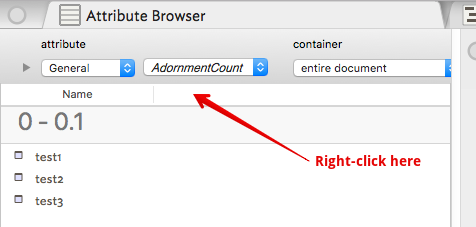
It’s slightly different to Outline columns - I presume that’s a limitation of the options available to the developer in the underlying frameworks.
Hi! I’m new to Tinderbox and just got it up and running a few days ago. I understand the basics of the attribute browser. But here is what intrigues me about your screenshot. It looks like you have four attribute columns displayed. How did you manage that? Or am I interpreting the snapshot wrong?
Thanks in advance for any advice. Have a great day.
OK, the ‘column’ control is accessed differently than in Outline View. In AB view you right-click anywhere on the column header bar - which by default just shows ‘Name’. Although the pop-up looks a bit different it works essentially like the Key Attributes pop-up in the text pane.
Also, if you change a tab view with columns e.g. and outline, to AB view the AB view uses the ‘existing’ columns though these can still be altered using the control described above.
Unlike Outline/column view you don’t control the formatting of the data which is more like that seem in the KA table. I assume this reflects the Apple UI elements used to build the view.
I hope the helps - if not, just ask.
Note to self: I need to document the AB view column configurator to aTbRef. Done!
Thank you so much! I just am amazed at how powerful this software is.