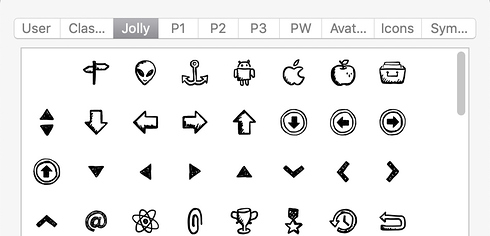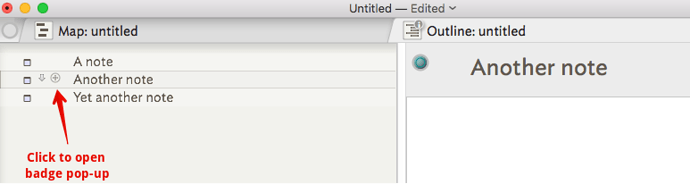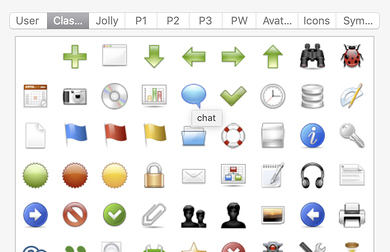Where can I find a list of the available badges? When I click on Help/Reveal Support Folder there is a directory named “Badges” but there isn’t anything in it.
The Badges folder in TB Support is for your own custom badges. You can see the badges built-into TB by clicking the badge button. For example, below is how you’d display available badges from a note in Map view.
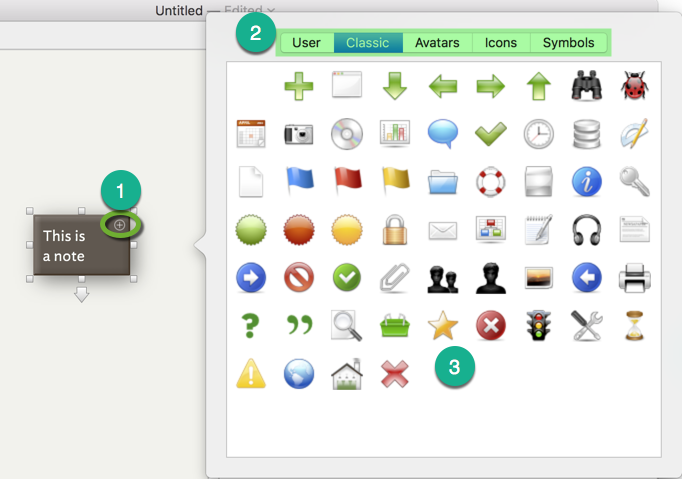
The same badge symbol (#1 in the grab above) is used in Outline/Chart/Timeline views where it appears to the left of the note title between the title and the note icon. The symbol is only drawn when a note is selected; agents and adornments can also use badges.
To find the name of a badge, such as you might use in action code to set $Badge, open the badge pop-up (#2 above) and then place your cursor over a mouse (without clicking) and the name will show a a pop-up tooltip. Note that these names are case-sensitive. Most built-in badge names are all-lower-case with the exception of some of the ‘Avatar’ set (why those differ I’ve no idea).
In each sub-set of badges (User, Classic, etc.) the top left position is always blank and sets ‘none’, i.e. no value and so resetting $Badge to its default inherited value.
I mainly use my own badges (icons that I’ve acquired here and there). As @Russel says, the folder in ~/Library/Application Support/Tinderbox/badges can have your own badges stored there.
Or, what I do, I add aliases to the folders where I store my icons. For example I use the Jolly Icons set. The originals are in my icons folder in Documents. I make an alias to the /Documents/Jolly folder and place it in the Tinderbox support folders thus: ~/Library/Application Support/Tinderbox/badges/↷Jolly. Thus, in the Badges panel @Russel shows above, I have tabs for Jolly and the other personal icon sets I use.
See more here.
It sounds like the only way to see the available badges is to:
- go into map view
- select a note
- click on the expansion symbol
4 .hover over the icon
I wanted to set $Badge for notes in outline view. I didn’t even think of switching to a view that I never use, then clicking something labeled “+”.
Can we please add something to the Help menu to list the badges?
No! Please re-read my earlier answer above. The badge pop-over may be opened from most, but not all, view types.
Here is the badge control in an outline view. Observe that it only shows for a selected note (same a in map view, etc.):
Thanks!
It would still help to have the badges documented somewhere named “Badges”, or even online somewhere. It is unintuitive when writing a rule to go into an individual note and click on “+”.
Yes, see the link I posted above. Here it is again.
Rules don’t make you interact with the interface. If you want a Rule to set a badge, then determine the badge’s name, as above, and use something like this to set it:
$Badge="chat";
Like many visual features of Tinderbox, the badge for a note is controlled by an attribute. $Badge
Another simple way to check the name/spelling/case of a particular badge for use in action code is to make a new note, set $Badge as a key attribute, and then use the badge pop-up to use a desired badge. The name will now show in the note’s KA. Once you have the needed name(s) you can delete the note.
Or simply open the Badge panel and hover the pointer over the badge whose name you want to know. A tooltip will appear with the name.
I really like the functionality of using an alias to create additional tabs in the badges popup window. However, I can’t seem to replicate this. Is this technique documented anywhere?
Not sure about the documentation. Just tried this in 7.5.6 and it’s not working. In fact, if I delete a folder alias the menu does not update to reflect that, either. I granted Tinderbox “Full Disk Access” in system privacy settings – no joy.
I assume there’s a cache that needs flushed somewhere. I’ll report it.
IIRC, you normally need to restart Tinderbox after making changes to files in the App Support folders.
I know that. I’ve done that repeatedly (and rebooted) and the change to “badges” folder do not get reflected in the app. There’s a bug.
I did the same thing this morning. Added the folder alias, then quit and restarted TB.
Sorry it’s not working for Paul, but taking comfort I’m not losing my mind.