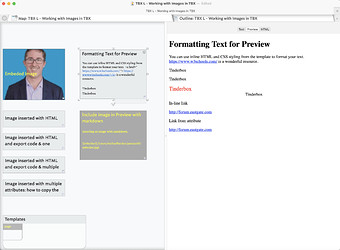The point the @mwra raises is an important one. Your intentions and matter in the choices you make with your inputs and how you use this potent tool.
If you are looking to use Tinderbox to collect and curate text notes and have no intentions to export these notes to use in another capacity, then the text view may be sufficient. You can view single RTF formatted notes or preview an unformatted note and its children.
However, if you’re intention is to go beyond text, as in @Victor’s case, want to include inline images, text formatting, and other transformations in Preview and possibly through export, then utilizing Tinderbox’s powerful templating tools is the way to go.
@Victor, pulling in images so that you can view them in Preview is a wonderful strategy, especially if you have several images in your document since if you paste the images into the text, Tinderbox converts these images to BMPs. The document file size can get quite large. Luckily, there is a simple way to manage this.
As I demonstrate in the above-referenced training, you can use HTML tags in the $Text attribute, aka the text field, of your notes. You can use the HTML with attributes to do some amazing things. Below are some resources for you.
Here are some resources for you.
Sample TBX file that shows how to do the inline formatting and how to insert an image with HTML and markdown notation.
TBX L - Working with Images in TBX.zip (3.3 MB)
REMEMBER: you’ll want to change the path for the images to match where you place them on your hard drive. Also, don’t forget the lesson to use “straight-qoteses” and not curly quotes. Unless you turn the $Smartquotes off then Tinderbox will automatically transform your straight-quotes to curly-quotes, which will break the html (as noted in the training video).
Note: As @TomD notes “Understanding is a deliberate choice.” If you’re not familiar with HTML tags there will be some learning to be done. Here is a wonderful resource to learn about HTML styling https://www.w3schools.com/. Here is a markdown cheatsheet: https://www.google.com/search?client=firefox-b-1-d&q=common+markdown+cheat+sheet.