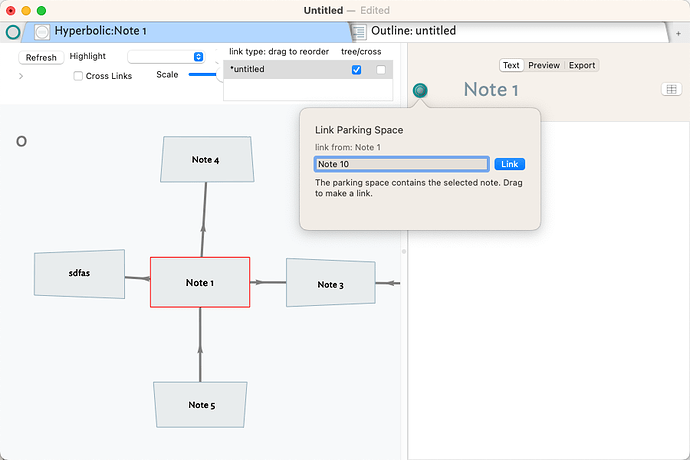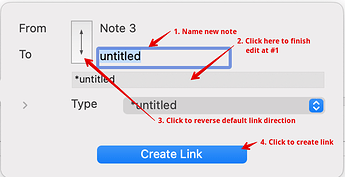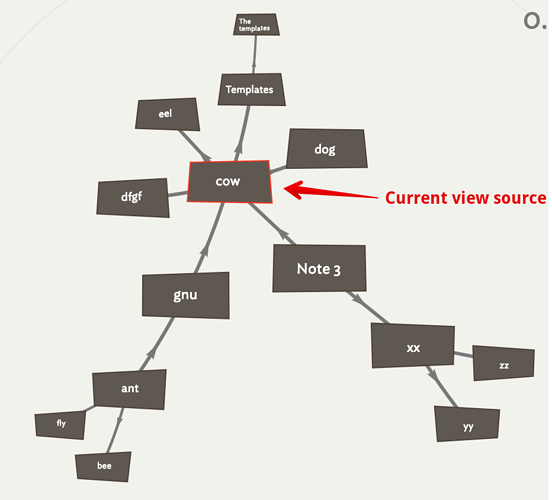Just drag the link to a note, instead of the background
Yes, but that only works if the notes is already visible as part of the linked map. What if it is an existing note that has not yet been linked into the existing map experience? In this case, you could not drag to it.
True. But, in the case we were discussing, everything must be linked.
By definition, hyperbolic view only shows notes linked directly/indirectly from the selected note. However, it is trivial to start a link from a note in the view, drag the the link to the tab bar link park, expose the desired target note in another tab/view (as it can’t yet be in the hyperbolic view as no link) and create the link.
Also, in hyperbolic view, in a selected notes’s text pane, the ziplinks method can be used.
Note too that although a double-click works to make a link in some views, that does not apply to all views.
HTH
Well yes, everything in the hyperbolic view must be linked, I think that is the point. What if I’m looking at the view and see Note 1 and then think to myself, “You know, Note 10 really should be linked to Note, and Note 10 is currently not linked to any note in the current view.” My natural inclination is to click the green parking log button next to the name and then attempt to link Note 10 to Note 1. The problem is that this does not seem to work.
This takes a few more steps that I want to make. I just want to dp this, which does not appear to work. I click “Link,” and the note ever actually links.
Everything in “The Brain” is linked to something, by definition. Same thing here. No need to use the parking space; all notes are linked, so they’re all in view.
The parking space works fine if you want to use it, but it’s extra steps. If you’re using it to make cross links, be sure to turn on cross links, and to enable cross-links for the link type you’re using.
But in my example above Note 10 is not yet linked to any of the notes in view. I’m trying to link it to Note 1 and I would expect it to come into view, it does not. I don’t understand how this is an extra step. I clearly don’t understand a link vs. a cross link. When I turn on Cross Links Note 10 still does not appear linked. Not sure what I’m missing here.
I’m giving up here.
Further testing shows you can use the link well (the cyan circle on the tab bar and top left of the text pane). To summarise the status quo (I need to update aTbRef)…
Making and linking to a note to Hyperbolic view, from within the view. Either
#1. Click a note and drag to the background, then complete the link creation pop-up in the normal manner. you may need to traverse the hyperbolic view first to ensure the source note is visible. Noting you can reverse the direction of the connection to the new now from the controls on the link creation pop-over. So, if you want to make a Note 11 and have it link to Note 3, select Note 3. Drag from the selected note in the view to the view background. On drop, in the pop-up name the new note ‘Note 11’, clicking into the link type field (so that the edit of the new note is accepted) before clicking the link direction button. For instance:
The new note generated as an (outline) sibling of the view’s source. the latter is the note with red outline in the view, i.e. not necessarily the currently selected note shown in the text pane). Thus:
In the image above, note ‘cow’ and note ‘xx’ are in different (outline folders)
Linking within view (assuming both source/destination are visible). Select the source and drag, drop onto destination note, complete link creation pop-up (ensuring the link type assigned is visible†).
Linking to a note not in-scope of the current Hyperbolic view, i.e. these is no no (in)direct link-based path from source to destination. Use either:
- Drag a link from the text pane link well (with/or without a current $Text anchor). Switch to a new tab and view type that shows the destination note in the view and drag-complete the link from the tab bar link well. Switch back to Hyperbolic view.
- The zip-linking method to make an untyped text link. Once created use Browse Links in the source note to set a link type if needed.
†. Currently, hyperbolic view shows all link types, but imminent improvements to the view will add type-based filtering. So it’s worth mentioning here as you don’t want to link on a note using only link type(s) filtered from view.