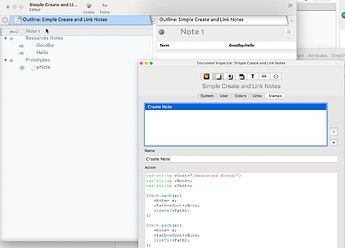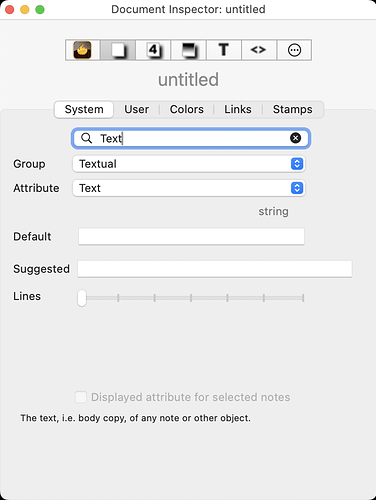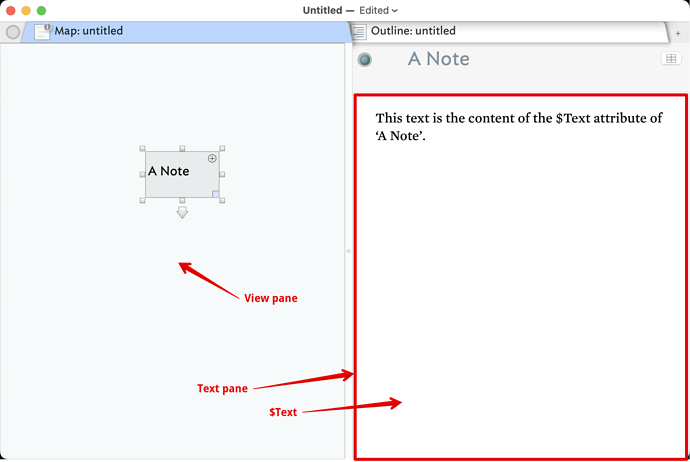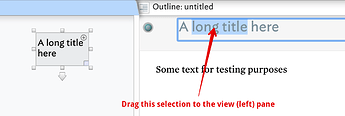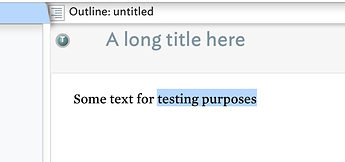I would like to select a word on my note and create a new note with the selected text as the title. To do this I selected the note and right-clicked and brought up the context menu. However, I cannot find the option ‘create a note’.
Use the “footnote” feature, in the Note menu.
Another method is to select the text and then use the text pane link widget
A third method, while typing, is to use the ziplinking method.
Hi @naren, I am not aware of a specific create note feature like this. However, there are two approaches I think of write off the top of my head:
- Try the Ziplink operations, current the word or words with []. Tinderbox will automatically create a note with the surrounding string and link it to the current note.
- Paste the note into an attribute and have Tinderbox create and link to the note (I’ve covered this in several meetups).
@pw thank you! All three tactics did the job!
@satikusala Thank you! The Ziplinking nicely worked.
I have gone through your video tutorial on attributes. I now understand attributes. However, into which attribute do I paste the selected text to create a new note with the selected text as the title? Thank you. (I cannot finr $text in the system attribute)
@naren, I’ve been thinking about your question. So idea, when the note you want gets created, organizational where would you want it to go and how do you want it named. Here are some additional thoughts and a new discovery for me (#4 below).
- Footnote: this option creates a child to the existing notes or creates a container “Notes” at the same level of the existing note and places footnotes in this container.
- Ziplink: the ziplink operation adds the note to at the same level as the selected note
- Action Code: the action code method, e.g., create notes from values in an attribute, can be programmatically managed, i.e., you can specify which container the created notes are placed in, plus you can pass other parameters, e.g., source, citation, prototype assignment, etc.
- Drag and drop: this is a new option that I just discovered, highlight the text and then drag it on to the map view or into the outline. This will create a new note named with the selected text, but it will NOT link the newly created not to the original.
As for the parking lot suggestion, I don’t think this actually “creates” a note and names it with the selected text; rather, I think it lets you associate some nighlighted text with a note that already or if you drag the parking lot to the map view it creates a new note called “new note.”
@satikusala Thank you! I have now tried 1, 2 and 4 which worked nicely! I will work on the action code.
May I know what you mean by ‘Parking lot’; is this adding info into an attribute?
In one of my notes, the only element it has is a jpeg image. This image now forms the background of the tab on the map view corresponding to the note. I have gone through all the appearance attributes to remove image background to the tab without success. Any suggestion for just having plain background to the tab, when the note corresponding to that tab only contains an image?
Many thanks!
Here is a simple execution. Add values to the $Term attribute and select the Stamp. Note how you can change the path the note is created in. There are a lout of ways to enhance this, as noted above.
Simple Create and Link Notes.tbx (121.5 KB)
Note that attribute names a case-sensitive and that the correct name is $Text. Its attribute configuration is in the Document Inspector’s system tab, on the ‘Textual’ group.
If you want to edit a selected note’s $Text, use the text pane (the right pane of a tab):
It is not entirely clear what you mean by ‘on my note’. If you select a note (in any view) and put it in edit mode, you can’t drag the selection out of the title:
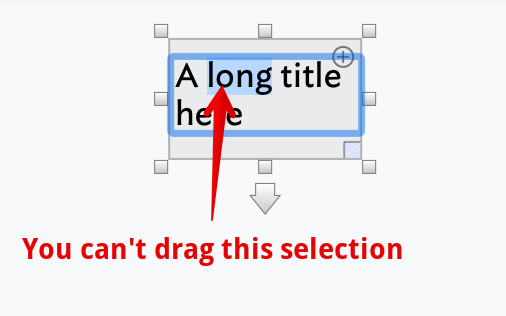
But, if you select part of the current note’s title in the title area of the text pane you can drag-drop it into the view pane to make a new note:
Like so:
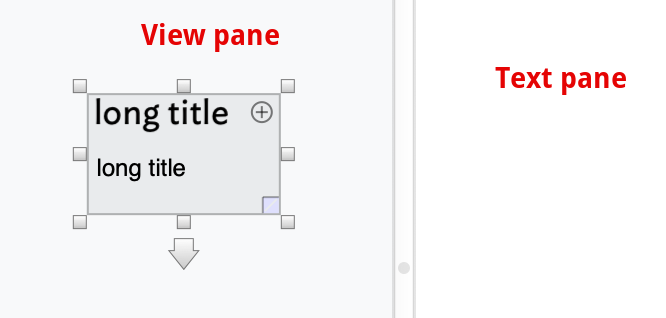
Note the dragged text is used both for the new note’s title ($Name) and text ($Text).
We can also drag a selection from $Text into the pane to make a new note. So we select text:
Dragged to the view pane, we get:
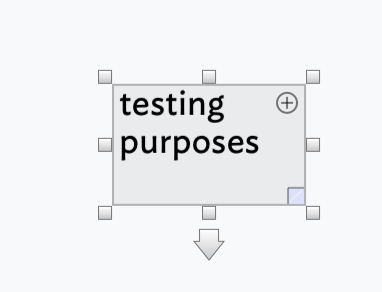
In both this case and when dragging from the text pane title area, the source data is unaffected. IOW, the dragged text is still in the source text/title after the drop.
@mwra thank you! I got this!
Thank you! I got your tips.
Yes, I wanted to select a word on the text pane and right-click to create a new note with the word I selected as the title and this new note linked to the original note. The footnote nicely does this!
@satikusala Great! Thank you, I got it!
Some more info on:
- Tinderbox footnotes.
- Making notes by dragging from $Text. (As noted above, you can also drag from a selection of the title field in the text pane).
@mwra Thank you! I can now achieve what I wanted inn 4 ways! Great!
As a result of discussion above, I’ve updated/re-titled this aTbRef article Drag from $Text or $Name in text pane into view pane to create a note, in order to include dragging from $Name and to better reflect the process. aTbRef index, site map, etc. all updated to reflect the title change.