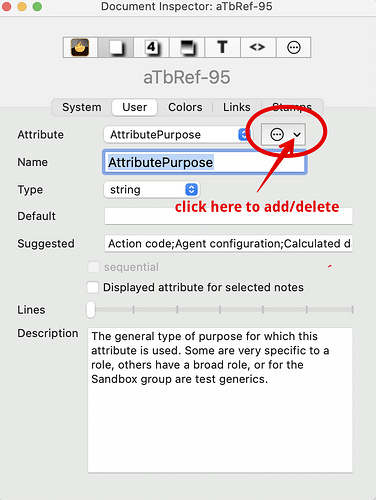For later readers who have this issue and want to delete many attributes (once identified) via the TBX’s source XML, here is where you look:
The above is a TBX with a single user attribute SectionName. The TBX is open in BBEdit (available in a free version) with ‘XML’ code colouring turned on and the system attributes XML branch (code lines #4 through #937) collapsed.
Notes (important to read before doing any editing of the XML)…
Undertake this XML surgery only if, having read the notes below, you feel you understand what to do. Even so, always work on a copy of your TBX file. We all make mistakes!
If editing XML use a plain text editor. If you don’t have one/don’t know what they are, get the free version of BBEdit (https://www.barebones.com).
Whether using BBEdit or some other editor, it helps to have line numbering turned on (so you can tell roughly where yo are in the doc).
If in BBEdit select ‘XML’ from the type pop-up in the app window’s bottom status bar. Doing so allows you to collapse sections of the XML, as shown above. Otherwise, use your editing app’s Find to locate the line starting <attrib Name="User". This is the start of the user attributes.
Note that the a complete attribute is from the opening <attrib.. through to the closing </attrib> element. Regardless of whether you have line wrap on (IOW, all info is visible in the current window and doesn’t scroll off-screen right) of of, the </attrib> is always on a separate line to the text defining the attribute. IOW, for each attribute you delete, you will delete two lines of code.
Always work on a copy of your TBX in case you make a mistake.
More info about the TBX XML format is in aTbRef at The XML TBX format.
Footnote: although BBEdit is free, if you find yourself using more than just the one, do consider licensing it. It has all sorts of useful features, not least giving you a place to test regular expressions such as you might use in Tinderbox agent queries or in action code.