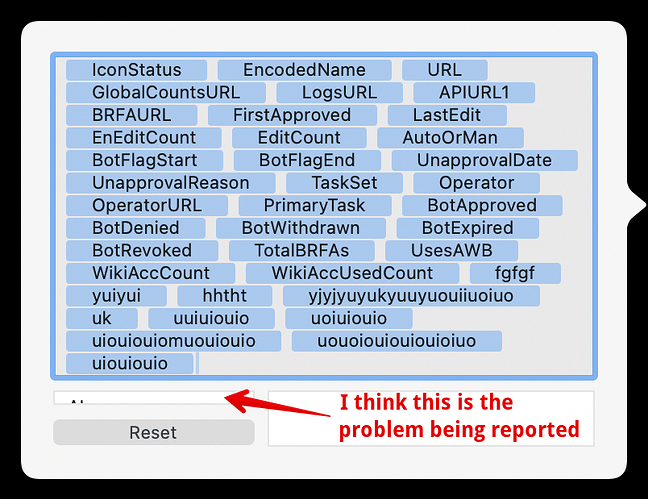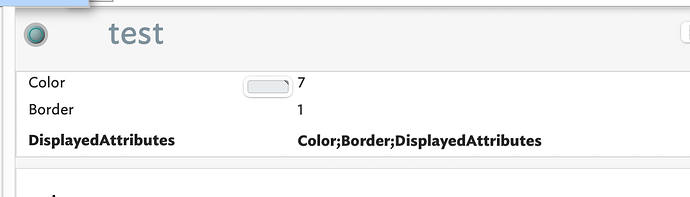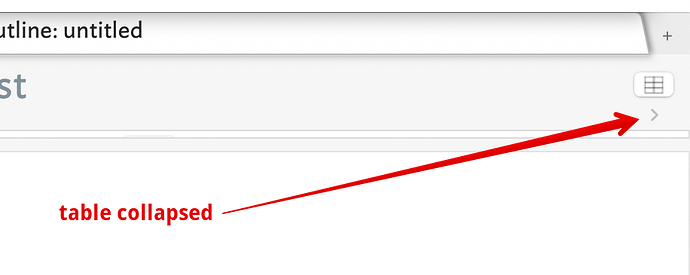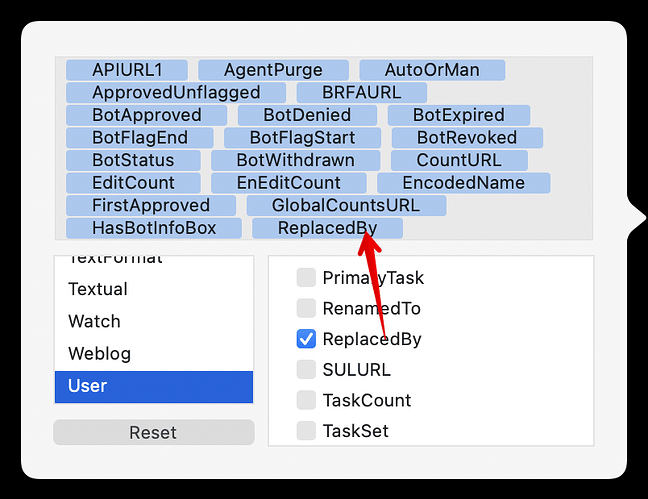Dear Mark Bernstein (@eastgate), thank you for the reaction.
I would like to add some more points relevant to the discussion.
First of all, I admit that I fully support the position on the careful selection of the attributes for the note. This is a good approach that is in line with the general concept of the TBX application, as I understand it.
At the same time, I can provide some examples of scenarios where the flexibility of the Displayed Attributes pop-over makes sense.
The upper part of the pop-over can contain 12-15 attributes, depending on their length. If we need more inclusion - the upper part will expand until it absorbs the whole internal space of the pop-over. Moreover, the increase occurs not when you add a new attribute that goes beyond the visible space but with the addition of the following such attribute.
The first scenario is the one I use the application for at the moment - studying based on the media files.
I built a workflow based on the excellent learning material from Michael Becker (@satikusala) and his 5c knowledge management resource.
In short - I have a prototype of a note that contains information about the media file located on disk, with a set of attributes for separated parts of the path (i.e. folder, sub-folder, extension, etc.) plus additional information like start and end time of the video, page for the PDF file, etc.
I also developed, again using recommendations from Michael, a set of export templates with some additions of js code that allows me to view/listen/read the file depending on its type and particular intended use of the note. This allows me to have either video or video and PDF/audio presented on the same page in preview mode.
Then, after creating a note and assigning values to the attributes, as I already said, I can easily view the note in the Preview pane and manipulate the media there (i.e. jumping to another note by using links, scrolling the video from the necessary part, etc.).
Would I need to change the location of the files - I just change the values of the specially created global note and apply stamps to update attributes for the parts of the path to the files for all relevant notes in the scope.
As such, I need more than 20 attributes to be displayed for the note. I put the most relevant attributes at the top of the list (usually - 5-7 of them), but I still need to see what the values are reflected in other attributes of rare use. Scrolling the Displayed Attributes table is not a problem and causes no inconvenience.
To be honest, I realize that this is not the scenario the TBX was designed for. Still, TBX is the best (and in my experience - the only one) application that can deal with such a task in a highly flexible manner (neither of the other applications that I use, such as Obsidian, DevonThink, Curio, Scrivener, allows to develop such a studying workflow, but they could be easily connected with the TBX).
The second scenario reveals when you use user attributes with long names. I like very much the idea that I guess I take from the aTbRef resource – to keep user attributes named as self-explanations. I noticed that sometimes the names become quite long (e.g. $DisplayedAttributesListShort). When you have one of such kinds on your list, this is not a problem, but three or four in a row will result in the increased size of the pop-over upper part.
In my opinion, there is no need to change the external size of the pop-over, but only in limiting the expandability of the upper part size in a way that all attributes in the list that go beyond the allocated space continue to be added to the end of the list ‘invisible’ but with a possibility to scroll the complete list to the bottom.
I hope this explanation will be helpful for the community and developers.