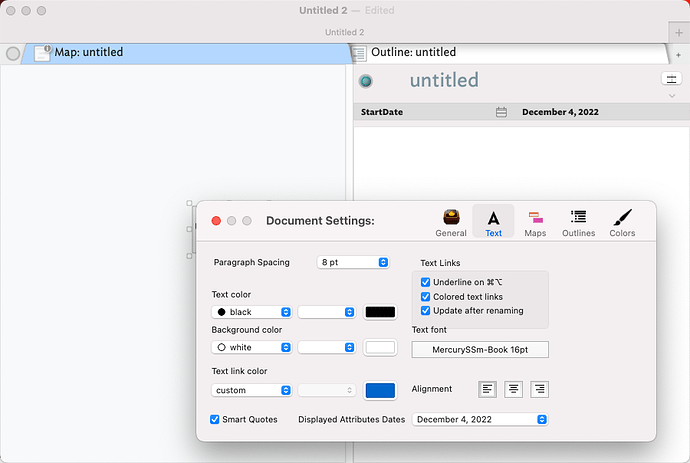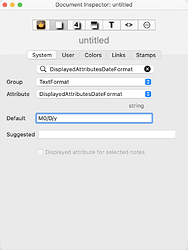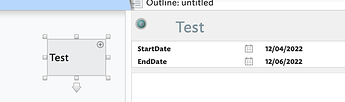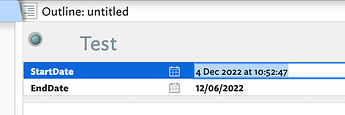I’ve looked over the documentation, but I’m still do not know how to change the display for the built-in data attributes ($startdate, $enddate, etc). The default display in key attributes shortens the year to the last two digits, but this is no good if the year is “1813,” for example, that is, when your dates cover centuries. The correct date is stored in the attribute but I’d like to see the full year when I look at a note which contains this attribute, when displayed in the key attributes. I need to use the built-in date attributes to make use of the timeline, etc.
This seems to work. Open document settings and adjust the data format. it is not clear to me how to do this and show the time, which would be nice. Perhaps @mwra or @eastgate knows.
Thanks, I didn’t notice that in the document settings. I would prefer MM/DD/YYYY, but this is close enough. Fortunately I don’t need the time information.
The document settings off 3 built-in settings for Date-type attribute data in places like the Displayed Attributes table.
But if none of those work you can set your own custom on by setting your documents default for $DisplayedAttributesDateFormat. The normal default is whatever is selected in the above Document Settings panel. But, using date format syntaxyou can set your own whole-document-scope format.
OK, the date format syntax for that is M0/D/y which you’d enter in the Inspector here:
The result:
note that when you select a note to edit it it will show the full date time, because that is how dates are stored (as an amount of time after a fixed reference date).
If not interested in time just ignore it when editing. Once the edit is complete, the display returns to the normal display format, e.g. as for$EndDate in the last grab above.