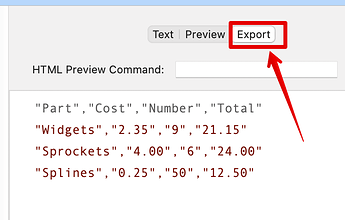I’m a total newbie and perhaps a bit ahead of myself. But thought I would ask if there is a simple solution after I read a lot of what I don’t understand yet in this similar thread.
My simple workflow is to annotate PDFs with anchored notes with Skim. Using Hook, I include a deep link to that same spot. I then manually copy each of those annotations into Anki, with the hook link, sometimes adding screen shots of textbook diagrams. Once the Anki reviews material has settled and began to structure itself in my mind, I export Anki notes as a Tab delimited file and drop it in TB. I find making mind maps much quicker with this mental understanding first.
On export to tab delimited from Anki, of course the actual image from the Anki note is missing. Anki does include some html (I think) in that field (e.g. “<img src=”“paste-3b761a5a8961c6eaa25b3c674b2fade5d521d4b9.jpg”“>”). I looked up that Anki actually stores all media in a folder in the Anki application support folder.
Extrapolating how versatile and powerful TB is, I image a wonderful world where I’m not needing to copy and paste those images from Anki to TB. Perhaps there is a way TB can reference Anki’s media folder? Maybe there is a way to copy the media in Anki’s folder to somewhere TB can access? How could all this get linked so TB is pulling existing images or referencing them into notes?
Sorry if this is a very naive question from a new guy. That being said, maybe I need more experience with TB to understand a highly technical answer. At the very least, hope it inspires others’ workflows!