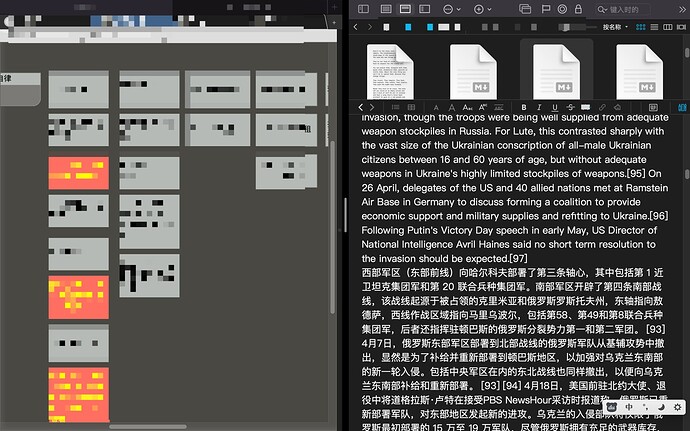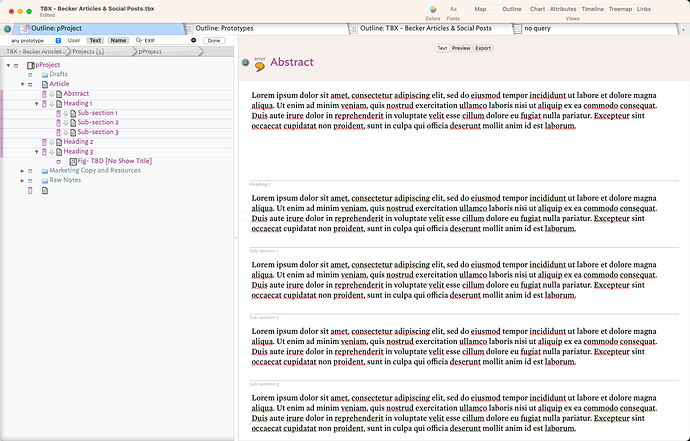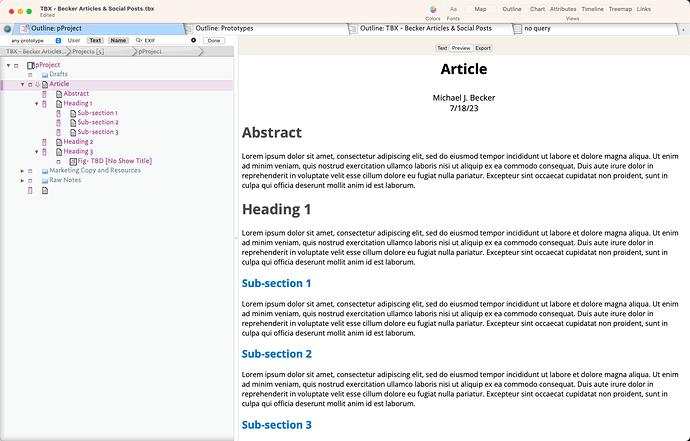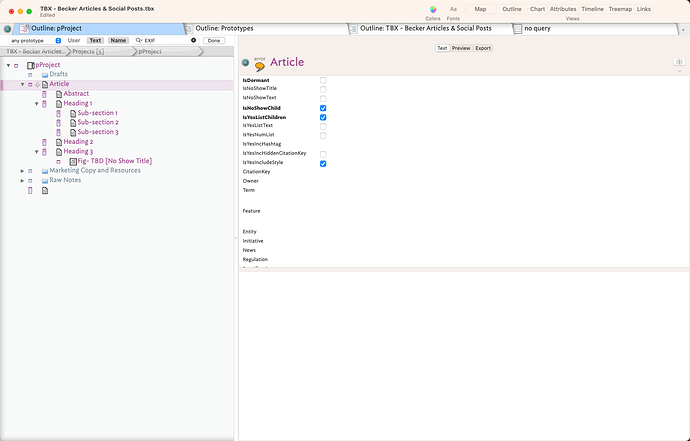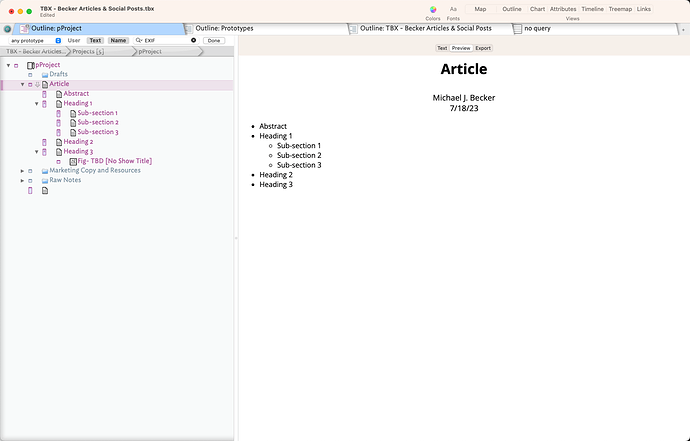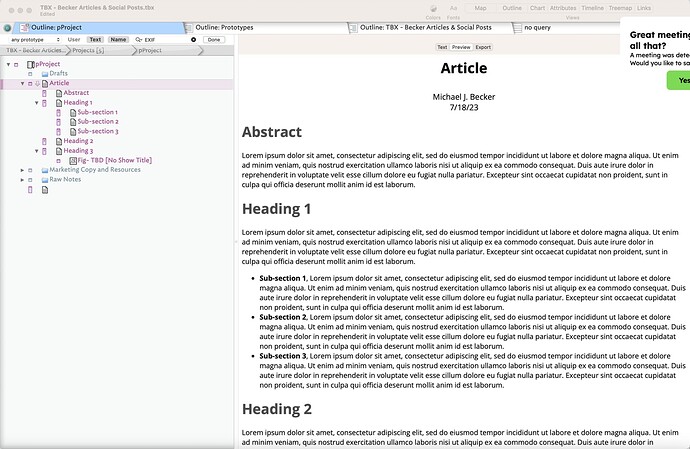There turns out to be quite simple answer, at least in the current app. Do the long-form writing in a stand-alone note. I just tried with a note with a lot of $Text (i. e. much greater than the available $Text display area. Doing that I was able to bounce around different view selections and the text window retained its scroll state.
I’d agree it might seem counter-intuitive as most are used to writing in the text pane text area. but note the ‘used to’, i.e. its learned behaviour rather than a requirement. Checking back, ‘stand-alone’ text windows have been with us since the v6.0.0 new design (they were added in build #53 of the new app, well before launch.
There are other possible missing parts of the picture here. How big are the user’s screen(s) , are they working in full-screen-mode, etc. We all tend to gravitate to our own use being the (‘obvious’) norm though this rarely turns out to be true.
I can see the above that doesn’t work in full-screen mode, but that’s single window anyway so if the current note is locked, you can’t open another window (though pop-overs do seem to work).
Overlooked perhaps, with the general preference for using Displayed Attributes, is the Get Info gives access to attributes and text†. The question becomes how to invoke this for a different not as you can select an item without selecting it, and the OP’s context appears to be a map so we’ll talking mainly about interacting with other visible map items. Perhaps if there where a way to do a modified-click an item so it doesn’t take focus but either shows the context menu options for that note or, better, shows the Get Info info pop-over (so in that state still compatible with full-screen mode).
Of course a problem there is that Get Info shows over the non-focused pane of the tab (i.e. here, the text pane), which is logical, but that might obscure our current writing. So no good for full-screen as a torn-off as (I don’t think there is a short cut to cycle current app’s discrete windows for the same document—as opposed to different open documents—whilst in full screen mode.
But, today, one can use a stand-alone window as the ‘primary’ writing location (perhaps it would benefit from a ‘stay on top’ option for the stand-alone window). Or, by way of feature request, a means to open Get Info for other items in the view without taking focus might be an idea.
One last aspect of the ‘lock’ idea. How long does it persist and how does one ‘unlock’ such a state?
†. I checked, that text pop-over tab includes embedded images in the Text.