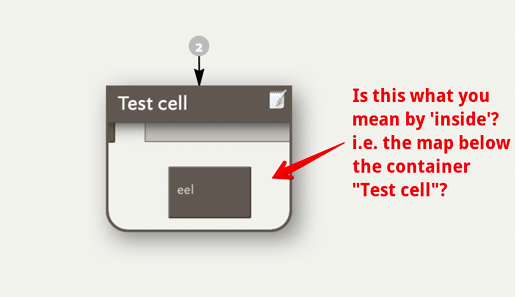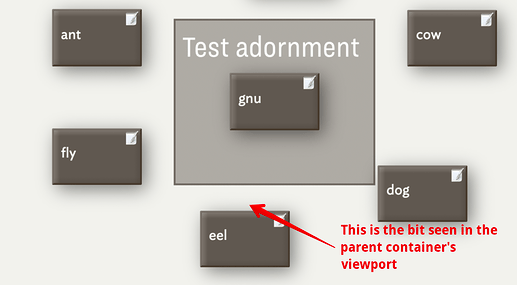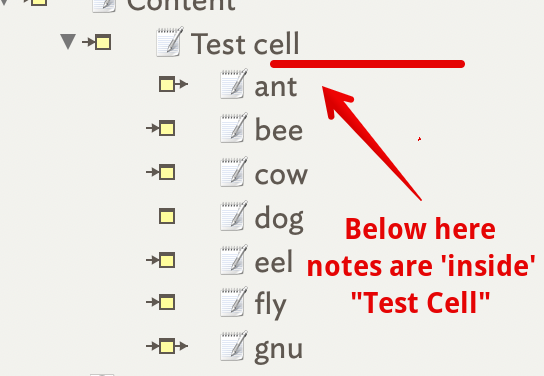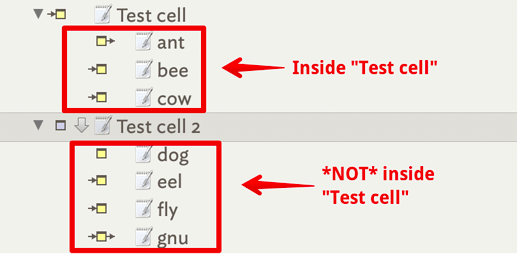Mark Anderson has been kindly teaching me how to find values of attributes by writing a query. I want to ask a question, but first let me give you background to my project.
I am not concise because I suspect that I am not the only beginner trying to learn Tinderbox so that is more than pretty boxes. So, I will go through every step in parenthesis. Each step is separated by a slash, / Capital letters indicate some computer operation. My comments and sources of confusion are in square brackets.
STEP 1. My current project involves a table with $Row and $Column designated as User Attributes. [The sign $is used before a value which is the title of a note. Also, attributes can be designated by $ ] These User attributes are registered as the MyNumber-ready-made attributes. (PRESS command 3/get Document inspector/CLICK User/dropdown list/at gear icon select NewAttribute/TYPE Name: Column/next to Type select from dropdown list, MyNumber/CLICK key attribute box)
I go through the above process to create the notes that I will use later to find another note. These are notes that are used to find my objective.
Step 2. Registering specific values to identify a specific MyNumber note. As an example, $Row == 2 and $Column == 6 are the sandbox created MyNumbers being used. (The symbol == means exactly equality). Next, register the column number in this case 6. (RIGHT CLICK in the container note on $Column/CLICK on Get Info/In the right column, CLICK attributes/Middle column scroll down to Sandbox and click on Sandbox, click on MyNumber and in the last column type 6.)
I go through Step 1 and 2 to create the “breadcrumbs” path that will be used find my objective.
Step 3. Defining my objective: In the same container, a note that is named $Tansy is registered as Column 6 and Row 2. My test objective is to find the note $Tansy using an agent Query.
To open the Agent Query window (right click on the container for $Column and $Row, RIGHT CLICK, SELECT create agent, Command 3/Properties Inspector/Click Document Inspector which is a white square next to the Tinderbox icon in the top row of icons/CLICK the gear icon in the same row) In the Query box I wrote $Column.contains(6) & $Row.contains(2) That brings up my object, Tansy.
I have another note called Feverfew that is registered as Column 6 & Row 3. Therefore, if I only want to find Tansy (Column 6 & Row 2) and want to avoid finding Feverfew, then I need to use both the & (Ampersand Sign) so that I can join both MyNumber attributes.
query to find a note using MyNumber User attributes.tbx (103.8 KB)
My question concerns the term “designator”. I am not sure that my question is useful for my project, but I want to understand what Mark is saying.
Mark used the example
$Row == $Row(agent) & $Column == $Column(agent)
He said that (agent) is a designator. [That is my interpretation and I am usually wrong.] The above formula does not work to find Tansy. I am wondering how it differs from the formula that I finally found.
I am asking about this because reading the references that Mark suggested above, I thought perhaps I want to use the designator my.
my to accomplish some of my goals. Also drawn from Mark’s reading suggestions, I have a feeling that being clear about the use of composites may be useful. But I am getting ahead of myself.