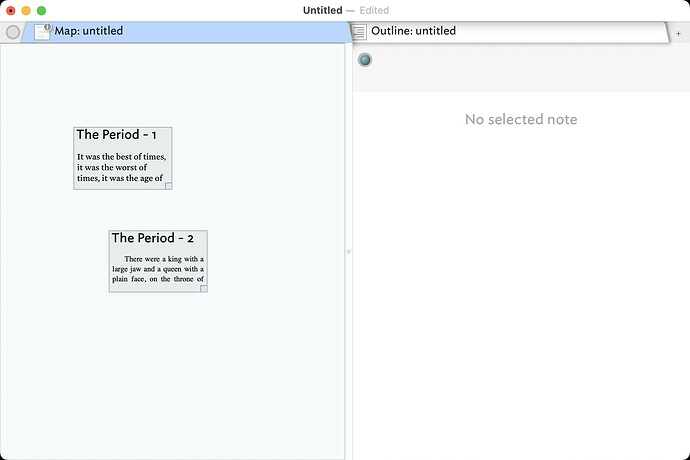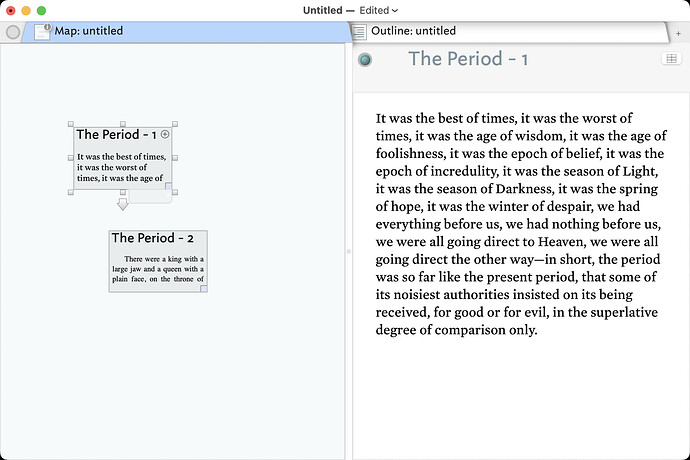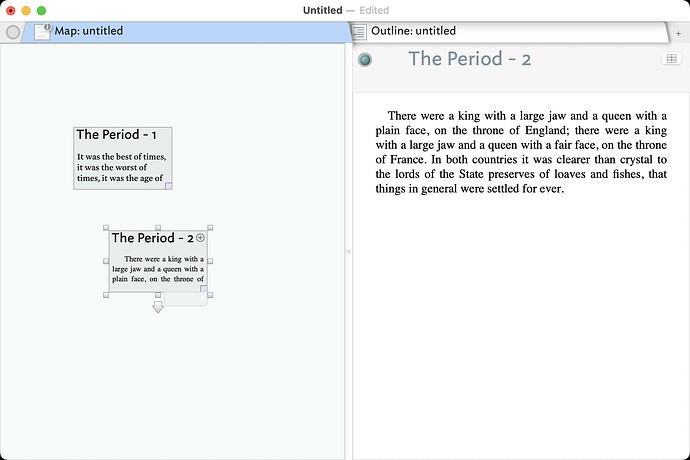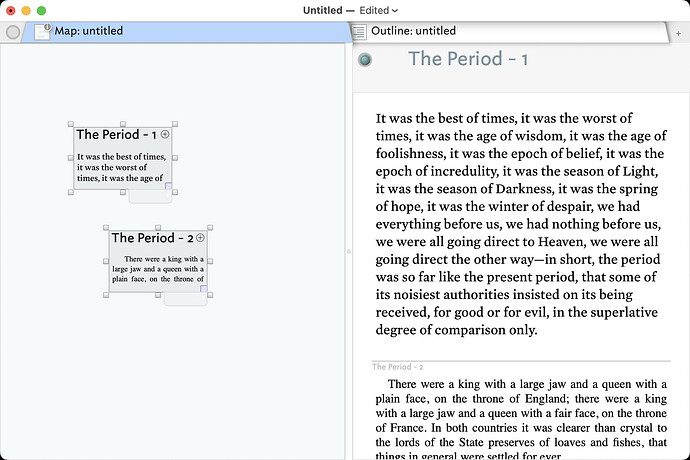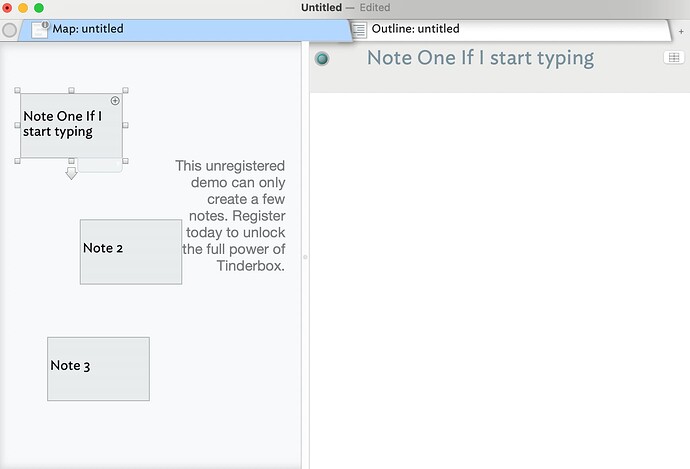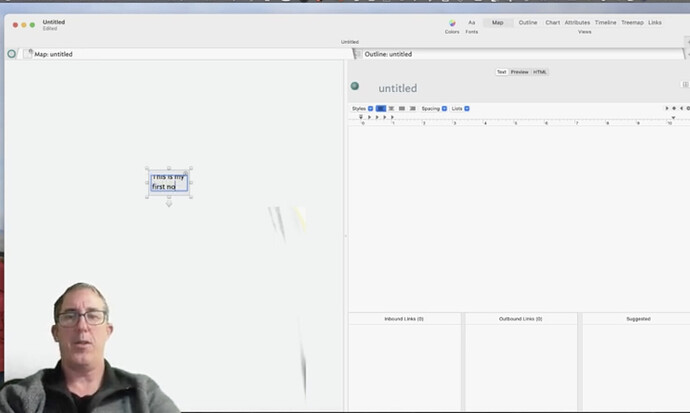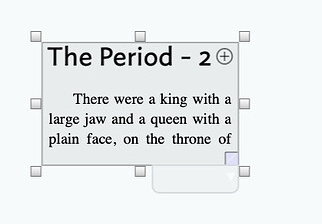Hi - total newb.
Watching the YT video; my split screen matches his on the left, but not on the right side. My RHS does say Outline like his, but my typing space is totally white, while he has some stuff on his right box.
The video is 4yo so probably not version 10, but I don’t know how to get any info (related to the box I created in the map view on the LHS) about my note into the RHS.
TIA
Welcome to the forum. As we can’t see the video, we can’t see what you describe. But, I’ve a hunch as to the issue…
In a Tinderbox document window each tab has two primary panes. On the left is the View pane, which can show one of a number of view types. One the right, is the Text pane, which shows information about the selected note (its text and optionally Displayed Attributes).
If there is no selection in the left pane, the right pane is blank. This is likely why your document look different to that in the video, i.e. you have not selected a note in the view pane. to do this, simply click the desired note. In map view (the default view), a set of re-sizing handles appear around the note icon (indicating it is selected) and that note’s information populates the text pane. So, a window with two notes but no selection in the view:
The same but with note “The Period - 1” selected:
Note the re-size handles around the selected note and the fact the text pane now has content. Now, with a different note selected:
Be aware that if you select multiple notes, the text pane shows a composite (non-editable) listing of the title and text of the selected notes:
Thus to edit a notes text in the text pane, you must select a single note.
HTH.
Thanks, Mark.
I tried what you suggested and no luck.
When I tried to drop a line to add text to the text box (as in your sample), the box flashed, closed and the cursor jumped out of the box and to the top of the map side. By not dropping a line I was able to add text to my note but it still didn’t show up on the RHS.
What does ‘drop a line’ imply here? I’m not trying to be pedantic but it doesn’t tell me what you are doing and in which part of the UI.
Normally, in map view, if I make/select a note and then click in the text pane, I see a blue focus border flash briefly on/off around the text area and a text insertion cursor appears in the top left corner of the text area (or at the end of existing text.
I notice from your screen grab you are in demo mode. I’m not easily able to recreate that but in might be a factor. If I recall, demo mode allows you to create/edit 20 notes in the current app session. I think closing/re-opening the app/document reset that new item ‘clock’. Also, if you make 20 items and delete 4, the new item count is still 20 not 16 (20 minus 4).
So, my next move would be to close the app, re-open and in the new doc make a new note, selecting and click in the text pane. Does that work? If not, I’m stumped as to the cause. I’ve not met this issue before.
By “drop a line” I meant the blank space (line) you have between your title and text in the boxes in map view. I am unable to do that too.
I will follow your instructions and get back. I know about the limits of the demo; this happened from the get go, but could be the issue… in which case I’m outta luck.
TY
OK… got it working, but I still do not have the “editing tools”, if that’s the correct wording, that I see on the RHS in the teaching video.
OK: I see the problem! Here’s a closeup of Mark Anderson’s screenshot.
What this shows is that the Name of the note is The Period -2 and that its text — begins “There was a king with a large jaw…”. In map view, the Name is always shown, and the text is also shown in the map if there’s space.
To edit the text of a note, select that note (click once in map view), and then edit the text in the right-hand pane. You may remember this from Twig!
Sorry, Mark. I did it again!
Back to other Mark.
This is what the video shows. Perhaps this is incorrect? (my RHS is blank; his has tools at the top, some kind of boxes at the bottom.)
Oh: that is the Ruler. While editing in the text pane, you can show or hide the ruler with Format ▸ Text ▸ Show Ruler (^⌘-R)
Thank you!!! Solved.
The three panes at the bottom of the text area at the Links panel (which is hidden by default) and which can be shown/hidden via using the Cmd+7 shortcut. The ruler (posts) above is also off by default. The same for showing a Displayed Attributes table in the text pane.
Most of these non-default features can be toggled to show/hide and some such as Displayed Attributes can be further controlled/configured via attributes.
To edit the title of a note (attribute $Name) use the title area at the top of the text pane. In (most) view types a note’s title can be editing in situ in the view pane. In map view, the beginning of the note’s text (attribute $Text) is displayed if it has text and the icon is big enough to show it.
A note’s text cannot be edited in the view pane. Edit the text via the text pane when the note is selected.