Hi folks,
I suspect this is some setting I have turned on or off inadvertently.
Here’s the problem: Often when I create or move a note it ‘snaps’ to some underlying grid, and no matter how much I drag it left/right up/down (unless a long way) when i release the note it ‘snaps’ back to the previous location.
The second way this manifests is when I am trying to line up a note against a nearby note. I get it lined up, using grid lines, but when I release the note it ‘snaps’ to a slightly different position.
The third way this manifests is when resizing a note – say making it wider by dragging the handle – when I release the note it ‘snaps’ back to its previous width.
The consequence of this is I am finding it very difficult and time consuming to create ordered maps.
Any suggestions much appreciated.
Thank you
Anthony
View -> Guides.
When guides are toggled off (default: on/ticked) notes sit where places. Turning guides back on does not affect existing note placement.
I’ve made a note to add extra guidance to aTbRef8 as the app Help’s search feature doesn’t return anything useful on this topic.
I’d be interested in seeing the maps you create!
If you like the grid function most of the time and just don’t want a specific note to pop into a place it doesn’t belong, clicking the note, and then holding shift down will allow you to place it exactly (look for the gray hint bars). Note: I think you need to keep holding shift until after you’ve moved it and release the mouse button (what is this event called? Onrelease? Offclick?).
From experimenting (to refresh my memory) the intent of the Shift drag-modifier in map view is for moving in straight lines (only up-down or left-right), a common behaviour in app drawing spaces. That said the the feature works differently if the Shift key is pressed after the drag starts. In that case the note can be dragged more freely and (some) guides are shown, though only if guides are enabled. In the latter case the guides are shown in grey rather than the normal blue though their function is essentially the same.
Pinging @eastgate as I’m unsure if the latter (i.e. shift–pressed-after drag start) behaviour is intended or that the guides seen should in a different colour.
Thanks Mark. That does enable notes to remain where they are dropped, however with guides off one has to estimate alignment. The guides are very very helpful. I just want the dropped note to keep its position. I will try and provide an example
I have uploaded 3 screenshots (but not sure what order they will appear in)
The starting picture (at the bottom) is a small section of a map, showing everything lined up
The middle picture shows I have just dragged a note to the side, prior to repositioning.
The top picture shows what happens when I drag that same note back, line it up to the exact same position it was in (using the guides), and then release it. You can see that it ‘jumps’ to a different location.
I estimate I see this behaviour in more than 50% of cases – ie most times I drag or resize, the note resets or repositions itself after releasing it
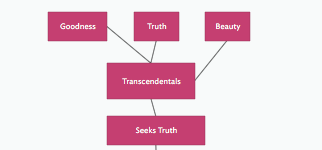
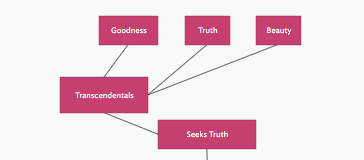
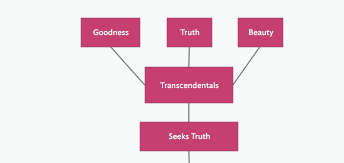
The short answer is that the ‘snap’ has assumed a left align, which is a reasonable one. Bear in mind this isn’t a drawing layout app Illustrator/Omnigraffle/etc., where you can set all sorts of alignments on discrete objects, groups, etc.
If guides are on, the trick is to look at the active guides (i.e. those on screen) as much as the actual position of the note. the guides give an indication as to what the snap is trying to do.
Bear in mind that in a busy diagram, the app doesn’t have your mind’s eye so can’t guess intent. I assume left align of top left corners is probably a primary logic at work.
In your case you want ‘Transcendentals’ to centre align on ‘Truth’. If snap doesn’t work, select the note on which to align and then the note _to be aligned, i.e. ‘Truth’ and then ‘Transcendentals’. Then use menu View → Arrange and select ‘Align Vertical Centres’.
I find the View > Arrange tools invaluable in cases where the grid lines decide I want a note where I know I don’t want it. There are a lot of these tools, they’re well chosen and thought out, and combined with the grids, they make just about anything I want on my maps possible. (I didn’t know the shift trick until now but if it’s stable it’s a great addition.)
There’s a nice balance between these tool sets I think.
In maps, shift-drag (a) constrains the drag to the horizontal or vertical axis, and (b) turns off the action of the guides, though any active guides are still displayed in gray rather than in the guide color.
@Anthony: I tried repeating your example, though I eyeballed the note sizes and that might matter.
When I dragged the center note Transcendentalists back toward its central position, it first tried to align with the left edge of Truth. Moving it a little farther to the right, it aligns with the center of Truth. And there I dropped it.
Now, let’s think for a minute. Truth is wider than Transcendentalists. But what if Truth is just a tiny bit wider? Then, it’s possible that both the left-alignment guide and the center-alignment guide will fire. In that case, one of them has to win — and it looks like that might be what happened here.
One good solution for this is to make Transcendentalists and Truth have the same width! That’s easy — there’s a guide to do that. It resolves this problem. I think it’s often a neater solution.
By the way, this isn’t, strictly speaking, snapping to a grid. Instead, the guides form an implicit geometry based on the current sizes and positions. For example, there’s a guide that suggests you might want this distance between your notes and its neighbor to the left, because this other pair of notes is using that spacing.
Thank you for your help
Something that fooled me for a while is that Agents appear to have ‘clean up to grid’ as a default. So I was trying to rearrange notes within an agent container and the notes kept snapping back to the grid. I discovered the CleanupAction setting and changed it from ‘grid’ to ‘none’ and found that solved the problem.
Semi-related question:
Is there a way to copy notes from one TinderBox document and paste them to another TinderBox document while maintaining their arrangement in Map View? (i.e., I’ve got them arranged how I want to in Map view in one document. I want to move them to another, but not have to re-arrange everything again. When I copy/paste them, they get snapped to a grid).
Thanks!
Simply turn off Guides in the destination document!
Outstanding! Thanks, @eastgate.