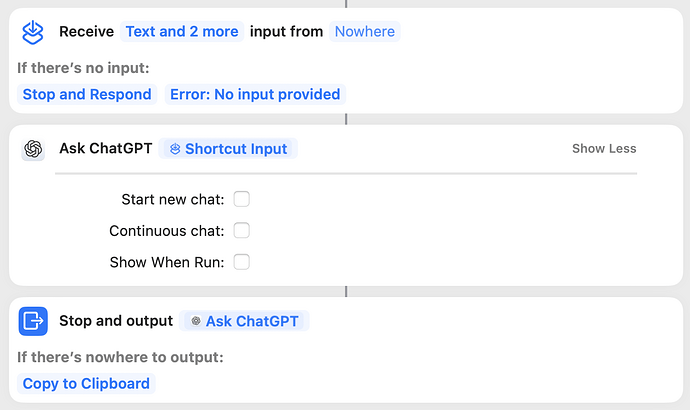Like many of us these days, I use ChatGPT to streamline various productivity workflows. This week, I set out to integrate Tinderbox with ChatGPT to enhance my note-taking and thought organization.
Below is a simple yet flexible integration that requires minimal command-line (or Terminal) knowledge. No API sign-ups or subscriptions are needed—this works with the free version of ChatGPT. However, you do need to have the ChatGPT macOS app installed and set up.
Setup Steps
-
Install the Shortcut. First, install this Shortcut, which allows Tinderbox to send input and receive output from the macOS ChatGPT app. Here’s a screenshot if you would like to create it yourself. (Note: The name of the shortcut needs to match the Shortuct name specified in the following step, which is
ChatGPT.) -
Add Functions to Tinderbox’s “Library”. Next, add the following two functions to a note in your Tinderbox “Library” located in
/Hints/Library:// // Runs the "shortcuts" command with the specified // shortcut name and input in data. // function runShortcut(stdin, shortcut) { // Construct the Shortcut command var:string cmd = "shortcuts run \"" + shortcut + "\""; return runCommand(cmd, stdin, getDir()).trim; } // // Prompts ChatGPT with the given text. // function promptChatGPT(text) { // Display a waiting message show("⏳ Prompting ChatGPT, please wait..."); return runShortcut(text, "ChatGPT"); }The first function,
runShortcut(), allows one to run any Shortcut, while the second functionpromptChatGPT()callsrunShortcut()to execute theChatGPTShortcut that was added in step 1. -
Create a Stamp to Send Notes to ChatGPT. Finally, create a Stamp that runs the
promptChatGPT()function, using the$Textof the selected note(s) as the prompt:$Text += "\n\n---\n\n" + promptChatGPT($Text) + "\n\n---\n\n";Note: This Stamp appends the ChatGPT results to the selected note(s) using the selected notes’
$Textas input, effectively simulating a “chat”. -
Run the Stamp. Create a new note with a prompt as its
$Textand apply the Stamp created in the previous step to it. -
Use and Enjoy!
 . That’s it! Now, you can use this setup to quickly query ChatGPT from within Tinderbox.
. That’s it! Now, you can use this setup to quickly query ChatGPT from within Tinderbox.
Limitations and Future Enhancements
One downside to this approach is that each time you prompt ChatGPT, it starts a new chat. Unfortunately, there doesn’t seem to be a way to programmatically delete chats or mark them as temporary. If anyone finds a workaround, I’d love to hear about it!
I hope this integration proves as useful for you as it has for me. Happy Tinderboxing!