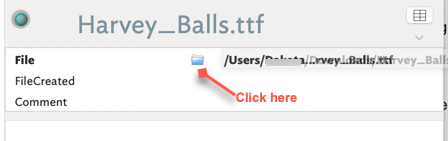I wanted to share something that might help others – or elicit suggestions on a simpler way of doing it.
My requirement was to import into Tinderbox a list of files in a folder, along with details such as created date, or with photos and sound files other metadata such as location, song length etc as attributes. I couldn’t find an easy way of doing this, so turned to Nifty File Lists which makes the process relatively pain-free.
Open Nifty, add the folder you want to include in Tinderbox, add the required metadata/attributes (as columns) and then paste the resulting table into Tinderbox, which will create a container with all the file names as single notes, with the metadata as attributes.
Obvious caveats apply: you need to change the names of columns so they match whatever attributes you plan for them; if not Tinderbox will create its own attributes based on the names of the columns.
One thing I struggled with was ensuring the source file could become a clickable URL attribute. That’s simple enough, I realised: just use File Path (including file name) as a column and then use Find and Replace in Numbers/Excel/Sheets to add file// to that value.
Perhaps there’s an easier or cheaper (Nifty costs $20, but you can download a trial to check if it does what you want) way of doing it. My need is relatively simple at this point, but it made me realise you could use this process to dig deep into old photo or music collections and use Tinderbox’s power to make the relationship with your data a lot more meaningful.
Happy new year, everyone, and thanks to everyone, from @eastgate Mark down, for helping users like me squeeze even more utility out of a great piece of software.