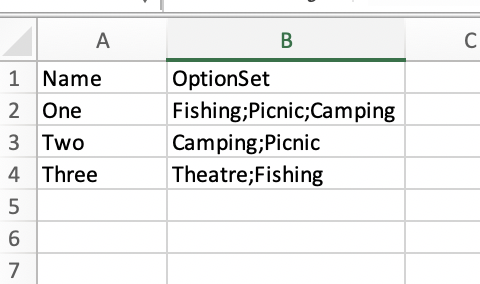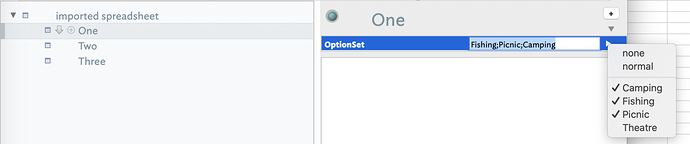Hi,
I have a spreadsheet output from a database that has recurring events. The dates can be built from a column that has Month and another that has the day. The idea is to have annual commemorations reappear annually, etc.
One column has complex entires in a comma delineated series… as an example COLUMN D entries might be like this:
“Fishing, Picnic, Camping”
“Camping, Picnic”
“Theater, Fishing”
Those entries came from an option picker - So there’s a known set of possible terms in the column.
Is there a way to parse that back out of the CSV note and into a similar structure in tinderbox?
Thank you. I’ve been a lurker for years, and I putz around with tinderbox for seven years now, but I’m finally trying to do some heavier lifting and hitting walls at every turn!