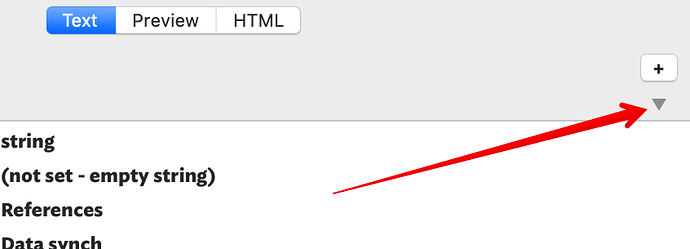OK if you see no key attributes table, first check you’ve not folded it away:
The control indicated shows/hides the KA table. Next, you see the KA table but the list of attributes (not attribute values) isn’t the same as in the prototype note. This will be because you’ve customised the table (stored in $KeyAttributes) so it doesn’t inherit the prototype’s $KeyAttributes and thus table contents. See about resetting inheritance; that is just one way to do the task, buy all means use the quickstamp Inspector if you prefer.
Now, you see the right attributes lists but the wrong values. It’s the same problem as above, as some/all of the note’s attributes listed in the KA table have values set locally in the note and thus over-riding inheritance. As above re-set the attributes.
For an action code way to do this see here.
You might also want to check these more general tutorials on inheritance, setting prototypes, and setting KAs.