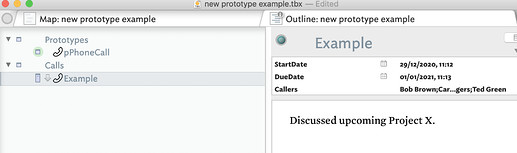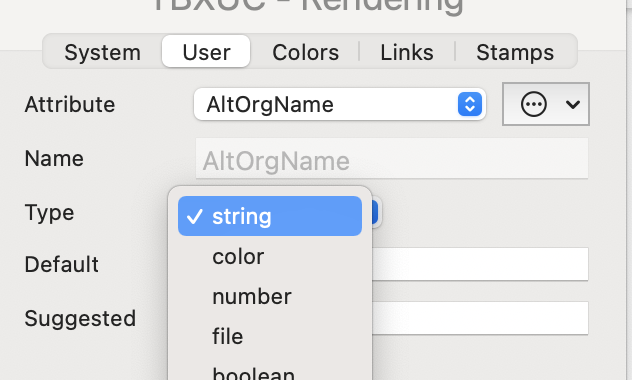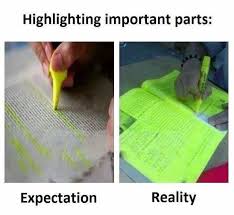I think prototypes† is the way to go, as likely you’ll have many such notes. But whether you first a prototype or not setting a notes Displayed Attributes, seen as a notes Displayed Attributes table in the text pane, is pretty simple.
†. If using prototypes also read up on attribute inheritance if new to this in Tinderbox.
With the new note (or its prototype) selected open the Add Displayed Attributes pop-over and use that to select the attributes you need. If you need attributes not yet configured you can type in the name of the as-yet unmade attributes and when you close the pop-over, you’ll see an additional pop-up and be asked if you want to make those attributes and set their data type‡. alternatively, you can set up you new attributes first, in the Inspector.
‡. If you need to customise the attribute beyond just the data type, e.g. to give it a specific default value, then you will need to use the User attribute Inspector.
Thus, I’d make a new prototype “pPhoneCall” (Tip: use prototype names that stand out from 'normal ’ note names). I’d give it the Displayed Attributes $StartDate (for the date of the call), $DueDate (in case there are follow-ups) and a new Set-type user attribute $Callers (as there may more than two people on the call). We don’t need a n attribute fro the contents of the call as that is better put in the $Text. I’ve made an example: new prototype example.tbx (80.9 KB)
which looks like this:
For the demo, I added a ‘Calls’ container, whose $OnAdd action I set to $Prototype="pPhoneCall";. That ensures all new child notes created in that container automatically set the ‘pPhoneCall’ prototype and thus inherit the prototype’s Displayed Attributes, badge, etc.
The benefit here is that you’ll likely have lots of call notes. If they all use a prototype and you realise call notes need a new Displayed Attributes item, you simply update the prototypes instead of having to manually edit each call note.
Lastly, don’t be bound by the choices I used for Displayed Attributes in the demo file. This is for your workflow and to record the nature of your calls. Customise as you se fit. Tinderbox is very supportive of incremental formalisation, so don’t sweat getting all the Displayed Attributes right on day one; I’ve already described how simple it is to add Displayed Attributes and how prototypes make this easy at scale. For instance, you might want to add the $Tags attribute to capture thematic keywords relating to the call. Adding that to the Displayed Attributes will populate the item into the Displayed Attributes table though of course you will need to review the notes and set the desired tag values.