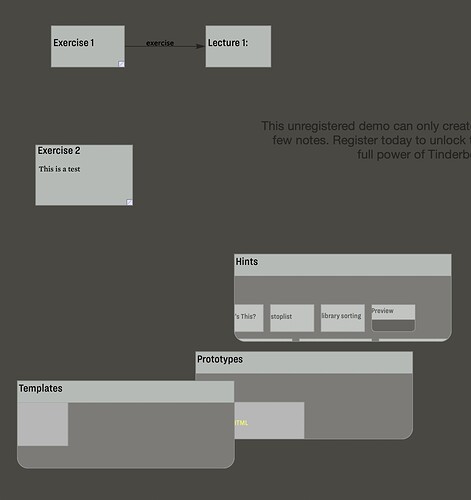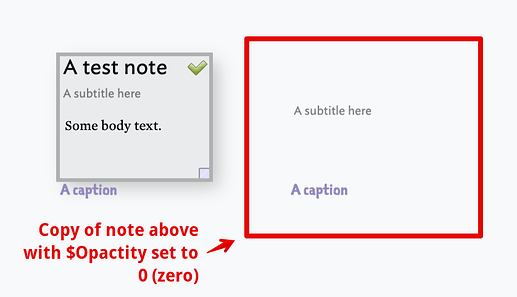How to I hide Hints, Prototypes, Templates?
After using a commend which I can’t recall, Hints, Prototypes, Templates are always visible in map, outline etc. See attached image.
What is going on here? How to I hide Hints, Prototypes, Templates?
I think the correct reply here is don’t use root-level maps, i.e. make a container, drill down into it and then start your map. That way all the things like the Templates container don’t need hiding as they aren’t ‘on’ you map plus it generally makes export a lot easier.
But, if you don’t like that idea, whilst there isn’t a single ‘hide’ toggle† for maps you can use the $Opacity system attribute to hide things. Thus:
In the image above the area on the right is a duplicate of the note on the left but with $Opacity set to 0 (zero`). If you use either the note subtitle or caption features you will need to set—separately—the $CaptionOpacity and $SubtitleOpacity attributes
The hidden note is still selectable‡, this is what you see, i.e. the normal selection handles:
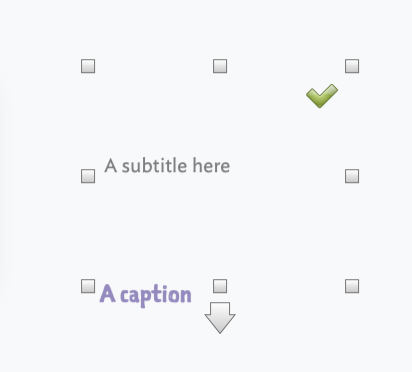
See also:
†. Why not? Because the next question is “I can’t find container X on my map”, because you hid it and then forgot!
‡. Beware, whether visible or ‘hidden’, if you set $Lock for a note, i.e. locking it to the map background (so it can’t be accidentally moved) then no selection handles are shown when the note is selected. So if hidden and locked, you need to know where you hid the not in order to select it!
I don’t think you can. What’s great, and also nightmarish, is that Tinderbox puts organisational notes in the same space as document notes.
A nice feature might be to have a system flag on this kind of note, and a toggle shortcut to flip the visibility of these? I’m acutely aware that simple, obvious feature requests are minefields of implementational edge cases, but I’d find this really useful. You’d be able to ringfence document branches you didn’t want to accidentally mess with while working on actual document notes.
Please note the opening of my answer. I do see the dilemma for the developer. If the default map was in a container, then the outline would have content in what should be an empty file. My observation is that seasoned used starting a deliberate piece of work (as opposed to simple text docs and such) will, if using maps, start the main map inside a root level container (asper my opening above).
There is no ‘must’ in that advice, but is the best advice for those who don’t want these container is their (only) map.
Also containers like prototype have to go somewhere. Even if they were all in one container, you’d still have one extra container. If these containers were ‘hidden’ by default then this thread would be “why can’t I see the prototypes container?”. There is no win here. If we wanted prototypes, templates, etc., to live outside the document outline then we’d be designing a new app. ![]()
HTH clarify a little.
Why do you want to hide these containers?
If the problem is that they’re in the way of the notes you want to take, just drag them off to the side. Way off, if you must. Nebraska, maybe.
If the problem is that you’re building a diagram for presentation, and these might confuse your reader or distract your audience, build that diagram in a container. That also will make it easier to share.
If the problem is that you don’t need Hints, you can delete it. If you aren’t planning on doing much HTML or XML export right away, you can delete the Templates container, too. The Prototypes container is something you do want, but you can tuck it away in a container or whatever you like.
don’t use root-level maps
Why do you want to hide these containers?
just drag them off to the side
My issue is that I created a normal new empty map, added my notes, then used a menu item shortcut or similar which I cannot recall - and now these system-level nodes show up. They were not there in the beginning.
As a naive/new/normal user I do not know what root level maps are - I certainly didn’t create one on purpose.
The mistake or error might be mine, but in my mind all suggested solutions are not really solutions, but workarounds…
In any case, thank you all for chiming in.
You created these by selecting File ▸ Built-in Hints.
You don’t necessarily need them, at least not yet. You can safely delete them, and you can always add them again using the same menu choice.
As you likely have already learned, you can drag one note into another note, and then zoom inside that note to visit an entirely new map. So, one document can contain lots of maps! The outermost map is called the “top level” or “root level” map.
This might help explain some of the terms:Hierarchy of Content. I’d also recommend at least skimming these notes: Outline vs. Map Interface.
thanks again for the clarification. Wasn’t aware I used File ▸ Built-in Hints., but perhaps. Yet Templates and Prototypes nodes showed up at the same time, so someone else must have been going on.
Can I safely delete Templates and Prototypes? Could I recreate them later if I needed them?
(I understand concepts behind Tinderbox (document hierarchy, containers etc) and appreciate the Tinderbox design - yet struggling with some UX aspects, I guess)
Try it, in a new file when you add hints, but design prototypes (specifically the Action prototype) is added. As for the Templates folder, I suspect you previewed at note at some point, which attended the Templates container an the preview template.
Feel free to delete these containers; you can add them from the File menu when you need them.