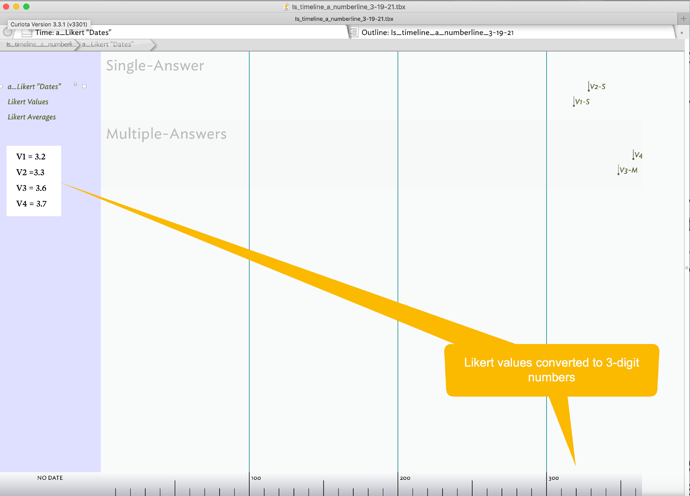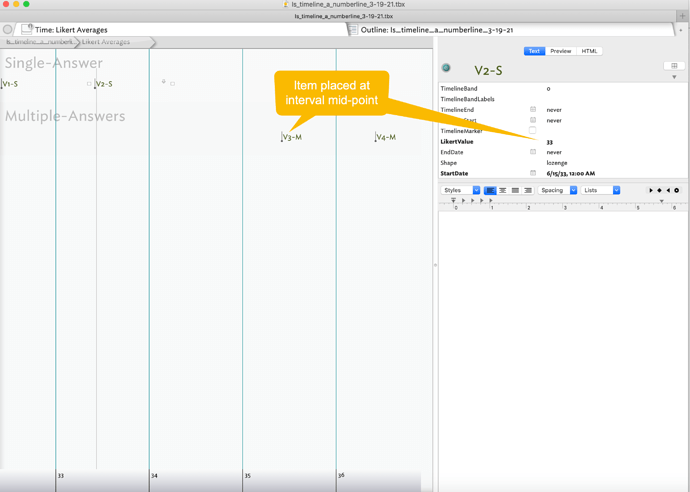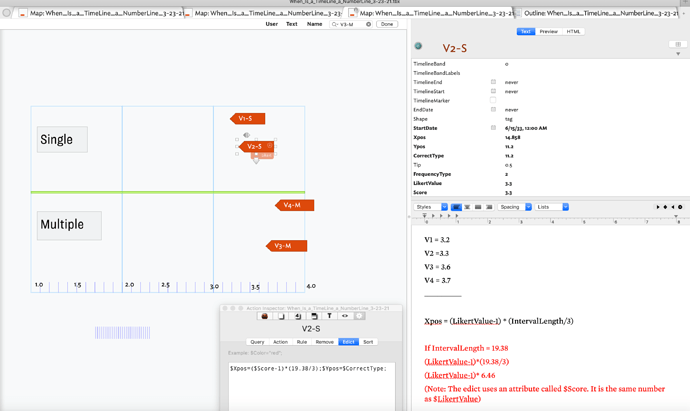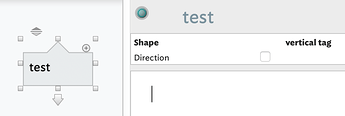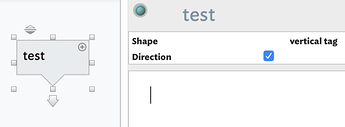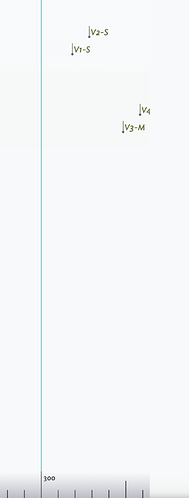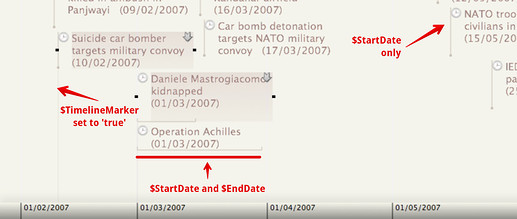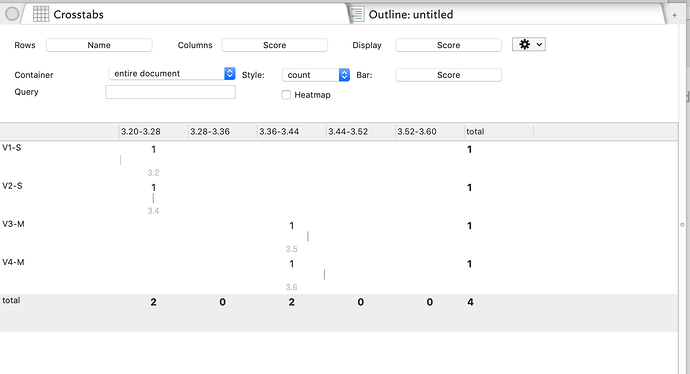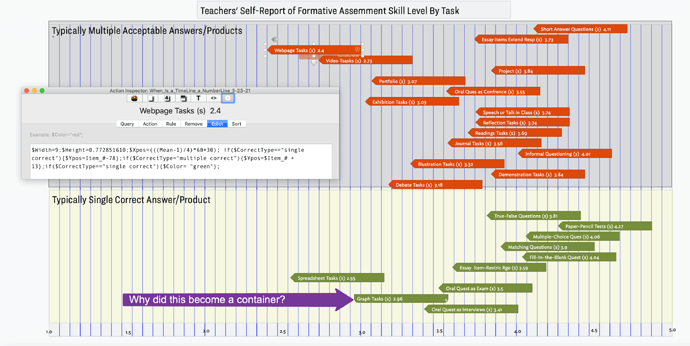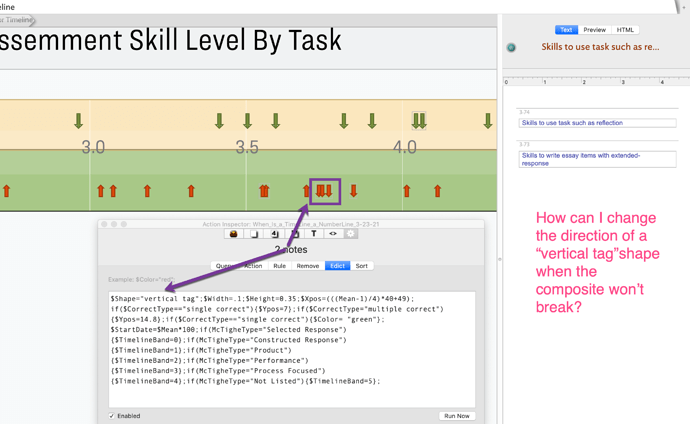Hello,
Below is a rather lengthy description of an issue I’m having. But I’ll begin with my question.
My Question:
Where is the “scrubber” for the TimeLine scale?
Some Background:
I am currently working on a project with a Fullbright Scholar from Albania. In addition to the notes that I’ve made in TBX, there are data from a teacher survey that has two parallel sets of Likert-type items with 26 items in each set. We are currently in the process of reconceptualizing the items on the survey. Most of that work has been done in EXCEL and SPSS which has tentatively enabled us to divide the survey into two sub-scales in each set. Based on some comments during a Tinderbox Zoom session on March 13th regarding Edward Tufte’s graphic work, I thought it would be interesting and perhaps useful to create a graphic to visualize the difference ratings among survey items within and across each sub-scale. Of course I could use the Outline view to rank order the mean ratings for items but I wanted to capture the relative locations on a Likert scale that ranges from 1 to 4. And of course, this exercise would no doubt be easier if I were to use an app like EXCEL that is designed to graph data. Nonetheless, as a multi-year TBX newbie who is trying to get a working handle on the software, I have plowed ahead. My first thought was that I could try to figure out how to use x and y coordinate attributes to place each note in a horizontal line in the Map view. But that approach wouldn’t include a ruler/scale on the screen which should be a key component of the visual.
The Semi-Solution:
Next I realized that the Timeline view was kind of what I needed but obviously I was working with mean scores rather than calendar dates. EXCEL converts calendar dates into a numeric value so I wondered if Tinderbox did something similar. While I’m not sure about the underlying coding that is used, looking at Mark Anderson’s wonderful aTbRef file, I saw that TBX allows dates to be entered via a variant of Unix Epic values, i.e., sequential integers with 0 corresponding to midnight January 1, 1970. So, the TBX Timeline is really a Number-Line in disguise!
As you can see from the attached screenshots, I was able to get the scale on the Timeline view to display integers rather than calendar values. But you will also notice that the values are not on a scale from 1 to 4. That’s because Unix Epic code “ignores” decimal values - so I multiplied the mean scores by 100 and 10. In Image #1, the notes are lined up and spaced accordingly when I converted the values to 3-digit numbers. The visual problem with the 2-digit version is that the notes appear in the middle of the interval. Thus the distances between notes aren’t precise and can be relatively far off. The items do line up with the 3-digit version since my original mean scores were rounded to one decimal point.
My Question, once again:
Where is the “scrubber”?
At this point my question isn’t a crucial one but before I came up with my semi-solution and realized that the Unix Epic version didn’t handle decimal values, I wanted to try to adjust the scale. Once again, Anderson’s aTbRef file pointed the way - or at least I thought it did. On a webpage where Anderson describes the TimeLine scale, he says “[a]t the bottom of the view is a scale bar whose graduation at labelling will vary as the view scale is changed using the scale scrubber control at top left of the view.” (Timeline scale)
Alas, I can’t find the “scrubber”. There doesn’t seem to be anything on the top left corner, or anywhere else, that would allow me to adjust the scale. There is a “slider” in TimeLine settings pop-out that can be used to adjust the visual spacing of the scale and sometimes the labels but not the scale itself. Is this what is being referred to?
Next Steps;
So coming back to the task I was trying to accomplish, at this point unless there is some way to represent decimal numbers (which is my real practical question!), I’ve hit a dead-end in TBX. However, I have learned a few things and perhaps this notion of TimeLine as NumberLine may be useful for others who have only integer data to display. And in any event, I am curious about the mysterious scrubber! Any leads about where to look would be appreciated. ![]()
p.s. I didn’t enter the means directly into the $StartDate attribute, although I could have. Instead I had a User Attribute named $Likert and I created an agent to move the $Likert value into “StartDate”.
p.p.s. I should also mention that this approach seems to crash TBX periodically although I given the applications ongoing file saving, I didn’t really lose any work.