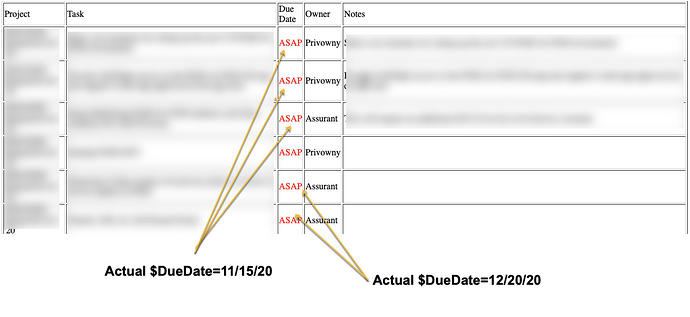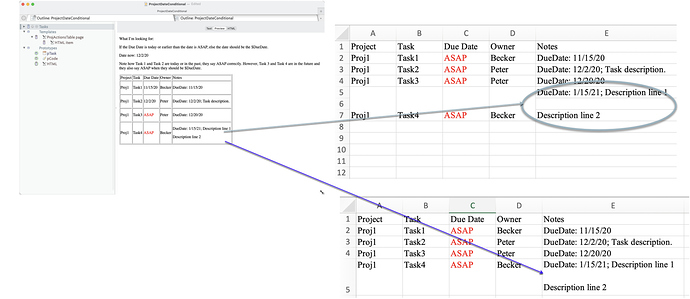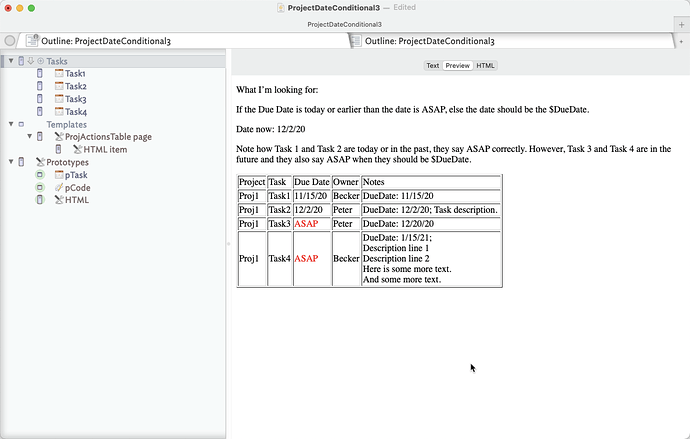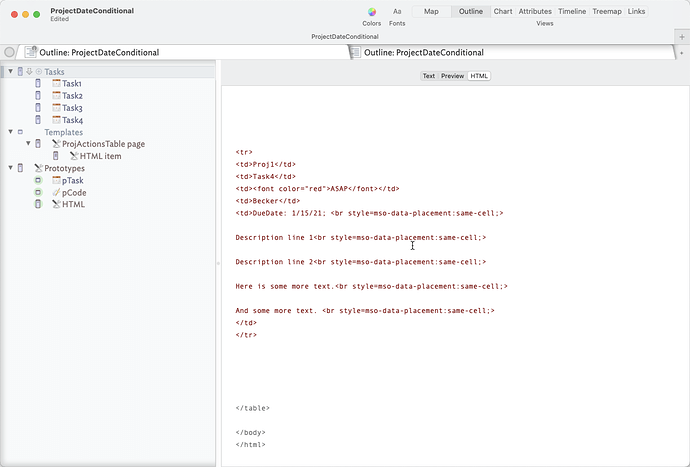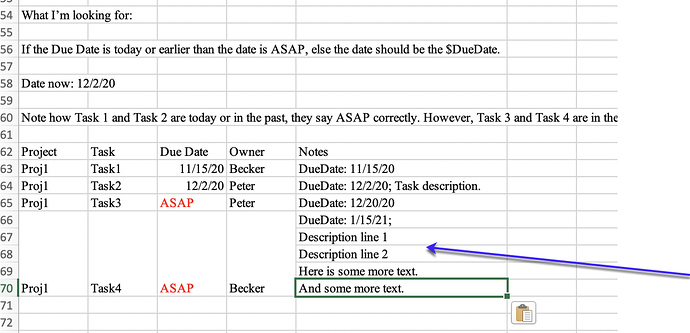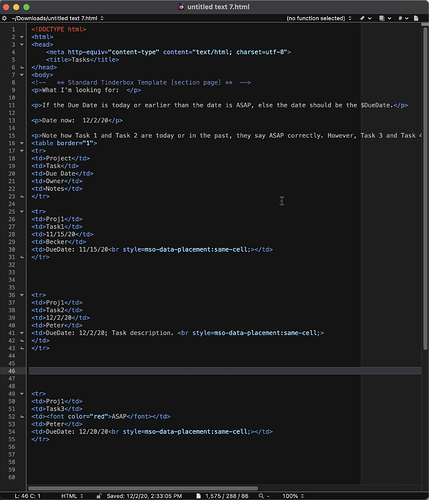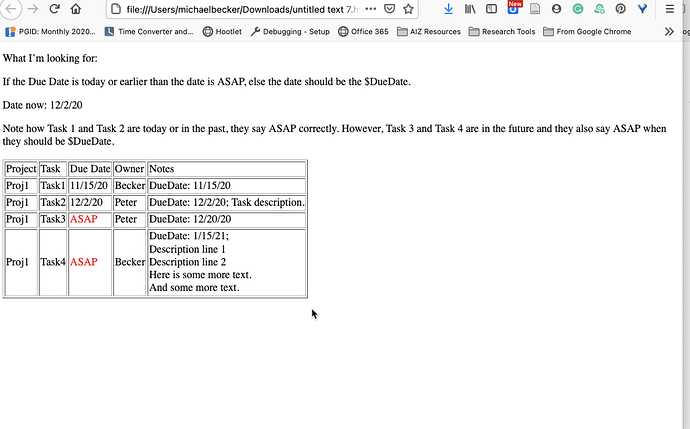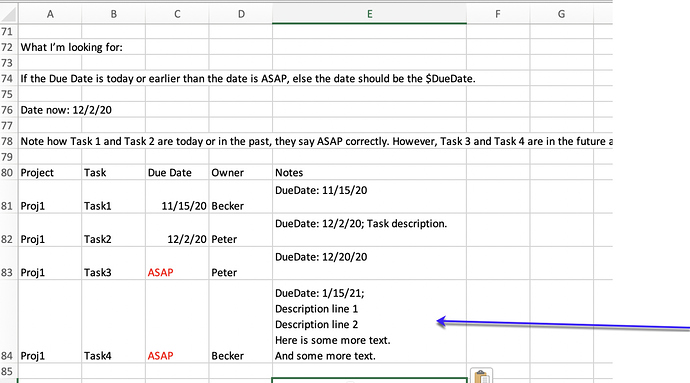Thanks, Mark. This was very helpful. It got me really close to were I want to be, but it removed the line breaks from the ^text^ that I want.
Using the <br style=“mso-data-placement:same-cell” ;> that I noted above I modified your code.
<td> ^action($HTMLFirstParagraphStart="";$HTMLFirstParagraphEnd="<br style=mso-data-placement:same-cell;>";$HTMLParagraphStart="";$HTMLParagraphEnd="<br style=mso-data-placement:same-cell;>";) ^^text^ ^action($HTMLFirstParagraphStart=;$HTMLFirstParagraphEnd=;$HTMLParagraphStart=;$HTMLParagraphEnd=;) ^</td>
This produced the visual and the HTML that I want (see how in Task 4 there are line breaks between the lines):
And, in the HTML I get the mso-data placement code (without the standard " " though, i.e. " mso-data-placement:same- cell", every time I tried to put in " " it did not work at all):
Now here is where it gets strange and does not work as I expect.
If I copy the preview code into Excel I get this, see how the there are four cells, each with the four line breaks.
Now, I copy the HTML from Tinderbox, put it in a text editor,
and save the file as HTML, and open a browser I get this:
Then if I copy this HTML and paste it into an Excel file I get exactly what I want:
So, my conclusion is that the Tinderbox Preview is doing something to the HTML, it is probably striping the style=“mso-data-placement:same- cell” in the <BR>, so it looks right but when I copy the preview into the Excel it does not work like it does from the browser. If this is what is happening, is there someway to have the preview NOT break the HTML? Or, might something else be going on?
Is there anything to be done? I produce a ton of these type of reports. It would be extremely beneficial for me if I could get this to work, i.e. be able to copy the preview and past it into an excel spreadsheet without line breaks breaking across cells.
Here are my test files: [ProjectDateConditional3.tbx|attachment] (upload://uaPM1Ekwg1OcO9lPaJc7DkTfTix.tbx) (124.1 KB) and tinderbox.html.zip (1.1 KB)