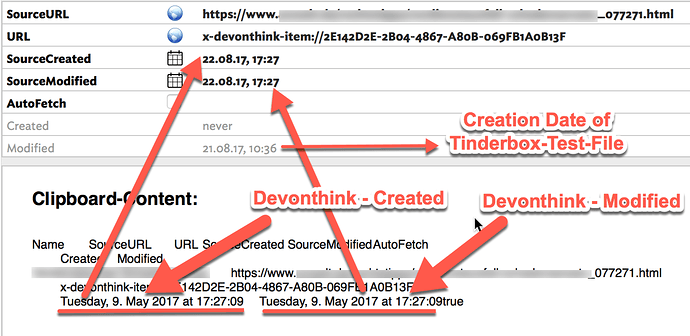Update: Aug 21, 2017 – the date handling was broken in some cases. The current link should fix that.
The AppleScript found at this link will put information about records in your DEVONthink database onto the clipboard. When you paste that clipboard into a Tinderbox view (Outline works best), each line on the clipboard is pasted into Tinderbox as a new note.
USE:
Select one or more records (“documents”) that are not groups in a DEVONthink database. Run the script. In Tinderbox 7.x open a document on an Outline or Map view. Paste the clipboard.
The intended result is a series of notes – one for each DEVONthink record copied by the script.
The rationale for this script, in addition to the already-supported dragging from DEVONthink to Tinderbox, is that this script adds data to the import that dragging from DEVONthink does not provide, especially the DEVONthink Created and Modification dates. (See below.) The script is also extensible – users can modify it to add other data from DEVONthink such as Labels, Spotlight Comments, and Read/Unread flags, etc.
FEATURES:
The Tinderbox document must have a User attribute $SourceURL, defined as type==URL, before or after the import, so that the URL is an active, clickable URL linking you back to the original source of the information. E.g., the web page from which you clipped content and added to your DEVONthink database.
Attributes whose values not defined in your DEVONthink database have no value assigned in Tinderbox. The $URL attribute is the x-devonthink-item:// reference URL for the record in your database.
The new notes have the $AutoFetch attribute included, so by clicking that attribute’s checkbox you can request Tinderbox to fetch the contents of that note’s info from the corresponding record in DEVONthink.
The new notes also contain the created and modified dates from the original DEVONthink record which are stored in User attributes $SourceCreated and $SourceModified that are created at the time you paste the data.
SOURCE:
Download the .zip. Open the .scpt file in Script Editor or Script Debugger, or other. Compile. Save where you wish. A good destination for saving is in the ~/Library/Application Support/DEVONthink Pro 2/Scripts folder, in a subfolder you create for your private scripts. When saved there, the script will appear in DEVONthink’s Scripts menu and will not be overwritten when you update DEVONthink.
For script editors: the file contains numerous tab characters that appear in Script Editor as blanks enclosed in quote marks. Be careful. Removing any tab characters will break the script.