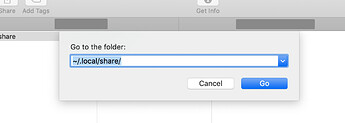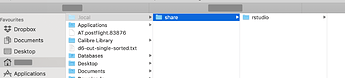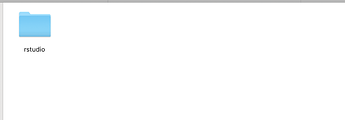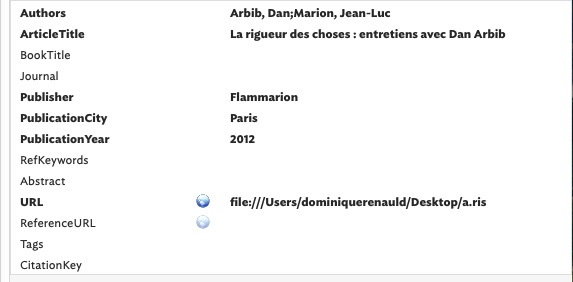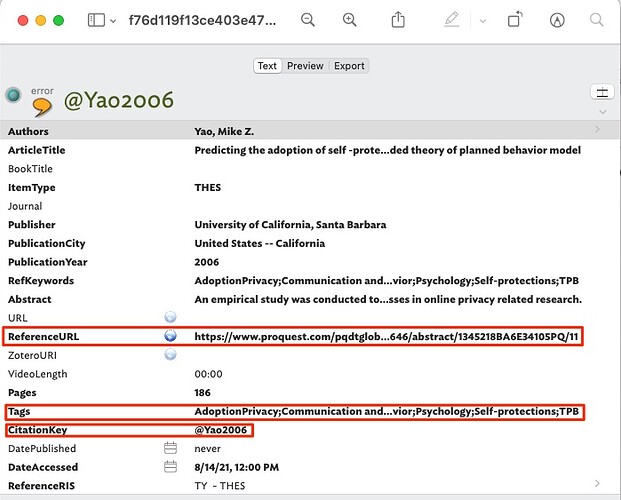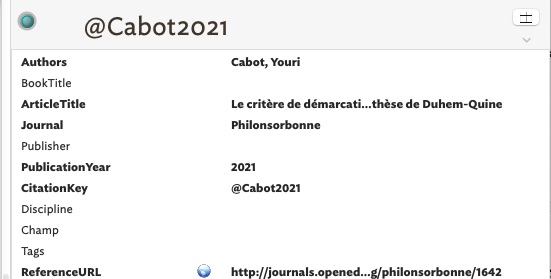The giveaway here is the full stop at the beginning of a file or folder name. On Unix systems (and via that means macOS), a full stop at the beginning of file or folder name denotes it as hidden. IOW, it does not show up in normal Finder (or Terminal) file listings.
OK so how do we to ‘see’ this location in Finder? We could unhide all hidden files but that would simply make you realise we some stuff is hidden ‘behind the curtain’: it is not because it is ‘secret’ but is simply organisational stuff that needs to exist but most of us rarely, if ever, need to see.
Another general point to bear in mind is although the full stop in .local hides it from normal view, its contents themselves are not hidden except for the fact you cannot visually navigate to them. There would give a different experience:
~/.local/share/pandoc/filters
and
~/.local/.share/.pandoc/.filters
In the latter case everything is hidden in its own right, in the former only .local is hidden.
So, how do we show a hidden OS folder? Open a new Finder window and from the Finder Go menu, choose Go to Folder… or use shortcut ⇧+⌘+G. A drop-down pane opens. If the feature has been used previously, the last used path (as seen here) is inserted and selected so you can easily type in a new value:
Here you can see the results of a previous test of showing the ~/.local/share folder. As it happens I don’t have pandoc† data in this location, but look what happens when I use the above path and click the Go button:
Note that I don’t have a pandoc folder there but I do have one for an app called RStudio. notice too that how the ‘local’ folder (in the second column) is slightly faded out. This indicates the folder is OS-hidden (whilst other hidden folders/files are simply not shown). The above also shows that the default Finder view of icons might be less helpful. This that view, the last looks like:
To me, that is a far less informative Finder view choice in this scenario. With column view, the path we are trying to find is made much clearer. I note this in passing as I think we all tend to get stuck in the rut of re-using the same finder view and not using other views when more pertinent. Actually the same could be said of some Tinderbox use. 
†. Aside, I I’ve noticed an unhelpful behaviour creep in whereby the utility named ‘pandoc’ is being mis-described as ‘pandocs’: there is no spurious ‘s’ on the end, see here. My point isn’t pedantry to to disparate others (or a side-swipe at Michael), it is simply about helping the less informed by clarity of communication. Conversationally it doesn’t matter, and Google probably has enough training material to see through the labelling error: but, in a scenario like above, Finder or Terminal won’t find a mislabelled pandocs folder when what is wanted is a pandoc folder (blame computers for being over-precise, if you must!). So folks, it is ‘pandoc’ not ‘pandocs’. Such slang is much harder spot than say, referring to Tinderbox as ‘TB’ or ‘TBX’ where the difference is more self-evident. Indeed, I just wasted a lot of time looking for an under-the-hood Unix utility that was misdescribed to me; had I been able to ‘see’ all content I’d likely have found the right thing, but it was under a hidden folder!

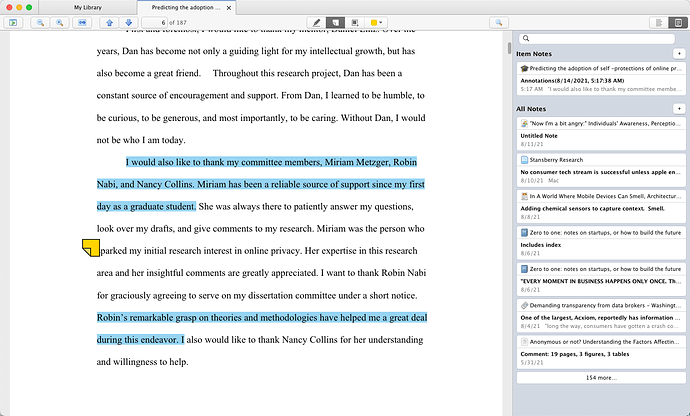
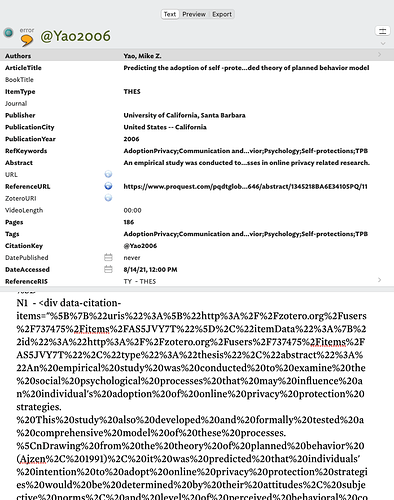
 have stripped out a lot of the baggage in a Zettlkasten system to make it more efficient, cleaner, integrated with Zotero, Devonthink, Pandocs (I’m not using yet) and of course Tinderbox. I can’t recommend Michael’s system highly enough.
have stripped out a lot of the baggage in a Zettlkasten system to make it more efficient, cleaner, integrated with Zotero, Devonthink, Pandocs (I’m not using yet) and of course Tinderbox. I can’t recommend Michael’s system highly enough.