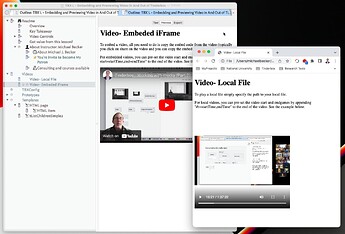Tinderbox Lesson - Embedding and Previewing Video in And Out of Tinderbox
| Level | All Levels |
| Published Date | 8/27/22 |
| Type | How To;Meetup |
| Tags | 5CsKM, EndTime, Explode, Export, Highlights, StartTime, Tinderbox, Video, Video Shortcut Controls |
| Video Length | 09:21 |
| Video URL | Tinderbox Lesson - TBX L - Embedding and Previewing Video in And Out of Tinderbox - YouTube |
| Example File | TBX L - Embedding and Previewing Video in And Out of Tinderbox.tbx (186.2 KB) |
| TBX Version | 9.3 |
| Instructor | Michael Becker |
Readme
// No te: As I write in Markdown, I have the Markdown prototype assigned. Maris a shorthand for writing HTML.
Overview
@Data, from the Tinderbox Forum, inspired this Lesson. David asked three questions:
-
How do you set the start time of a video placed in a Tinderbox no te?
-
Is there an option to open the video in a new window?
-
Which keys can be used to move through a video frame by frame?
The first one was easy; I’ve answered it before.
As for the second two questions, at first glance, my response was “no” and “I have no idea” respectively. I then paused to switch the focal point of my thinking from Tinderbox to the browser. In a browser, you can use keyboard shortcuts to control video, as macmostvideo teaches us. As the Tinderbox preview is not a browser these shortcuts don’t work. By reorientation my thinking, I realized that I could address both questions at once.
In this lesson, I explain how to use Tinderbox Export Selected Note and a browser to leverage the browser as a preview window for your notes, whether or*not they include videos, images, text, etc.
Key Takeaway
The key takeaway from this lesson is that more often than not a solution for your problem is readily out there. To find it, sometimes you simply change your focus and look for the right tool to do the job. In this case, Tinderbox is the right tool to capture your knowledge and the browser is the right tool to render it.
Video Controls
@macmostvideo has a wonderful video that explains keyboard video control keyboard for YouTube video playback.
When your video has focus, you can use the following keyboard shortcuts:
- Spacebar , Use to play or pause.
- Right or left arrow key , Right and left keys will move the video forward and back by 5 secs respectively.
- F , Jumps in and out of fullscreen mode.
- ESC ,
- 0 , Zero takes you back to the begging.
- K , Will pause and resume
- M , Mute and unmute the video
- J , Go forward by 10 seconds.
- L , Go backward by 10 seconds
- Numbers [1-0] , Fast forward in by clicking a number 1~9, e.g. 1 move 10%, 5 moves 50% moves 90%.
- Shift+. , Speed up with video
- Shft+, , Slow the video down
- . , If the video is paused, use the period “.” to forward frame by frame.
- , , If the video is paused, use the comma, “,”, to move backward frame by frame. K
- C , Turn on captioning.
Got value from this lesson?
If you got value from this lesson, could you please:
- Like it on the Tinderbox Forum
- Like it on YouTube
- Subscribe to my Mastering Tinderbox and the 5Cs of Knowledge Management channel
Complete video list
You’ll find a Tinderbox reference file for this video on the Tinderbox Forum: Mastering Tinderbox: Training Videos (Complete List)
A Tinderbox Reference File
You can find The Tinderbox Reference File at A Tinderbox Reference File. This is an amazing, invaluable, resource, developed by Mark Anderson, that includes an overview of every Tinderbox capability.