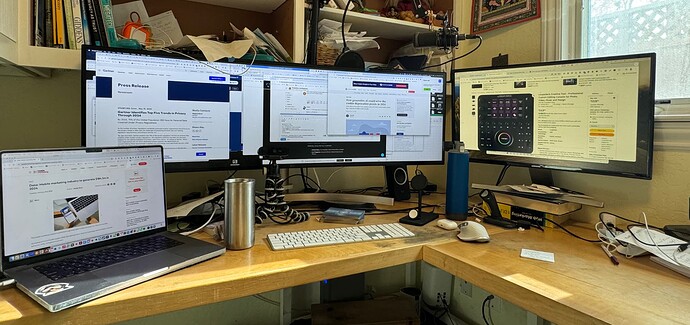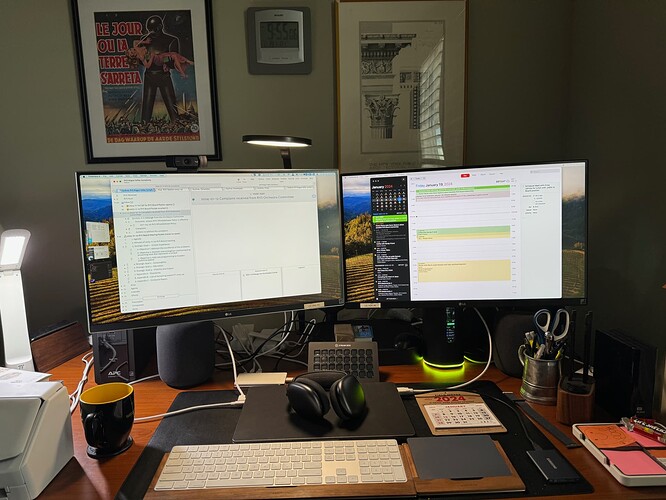A few suggestions for further exploration/reading based on the points in your last post.
Hyperbolic view
Hyperbolic view perhaps lays bare the difference between inferred links and actual links. For instance, a note nested note is a child of it’s container, but is not linked. Accepting that the view only shows linked items and controls the layout, it gets around the problem of seeing a map of notes in different containers (e.g. map views). in turn this makes link-types useful in their original role indicating the purpose of the linkage (as opposed to merely as line-labels in map view). By judicious use of link types, different interrelations between notes can be explored—visually, as altering the link type(s) selected will add remove notes form the view: all the notes are still in the doc, just not in the current view display.
Secondary windows
‘Tear-off’ notes, a.k.a. ‘stand-alone’ notes. Have you read the Secondary windows section of aTbRef? It might help orient you as to their purpose. Be aware it’s hard to know before the fact what any given reader wants to know about the app, or the order in which they wish to explore. Tinderbox is a toolbox of views and features, and at any time we only use a subset. This why I style aTbref as a Reference: you go and explore it and follow its many links rather than consume it in lesson form. But there’s a lot of detail in the resource, and the forum’s here for any questions arising.
The last also reminds us all that, as not all views apply to not all tasks/contexts, a common mistake is to look at a particular view only from the context of the task/content we use most often. The latter often hides the purpose of the view as it is being sen from an unhelpful perspective.
Side note. Something for the community to consider pulling together are some notes of what views suite particular tasks. In turn this might help building better tutorials/demos as a suitable task & source data are the bigger and harder part of making such resources: you can’t show what isn’t there to be found.
Sorting
This does surprise me. Any container can be sorted, see the Sort Inspector and the Sorting group of attributes.
Sorting probably makes least (visual) impact in map—which I think you’re mainly using. You might do best to explore sorting behaviours in Outline or Chart view. Note too, that sort order affects both $SiblingOrder and overall $OutlineOrder of a note. The latter is important in understanding the differences between Map and Outline views. Sort order doesn’t alter the {x,y} position of a map item, but it does affect stacking order if the notes overlap. I’ve documented these difference in some detail in a suite of articles on Outline vs. Map Interface.
Finding features
Given there are so many things to find it is hard to index everything. For aTbRef, don’t overlook the site map—it’s linked in the top and bottom of every page. Use your web browser’s Find (Cmd+F in Safari/Firefox/Chrome, and probably Bing) and search for a word or phrase and it might find you article about, or close to, that which you seek: don’t forget the myriad of links in aTbRef are deliberate, it is expected the reader will follow these, as few if any topics can we written about from every perspective within a single note.
Also find and (re-)visit the two PDF tutorials in the app’s Help menu, the app’s own Help. Here in the forum, @satikusala has collected an impressive range of videos demoing/teaching various aspects of Tinderbox use: see Mastering Tinderbox: Training Videos (Complete List).
HTH